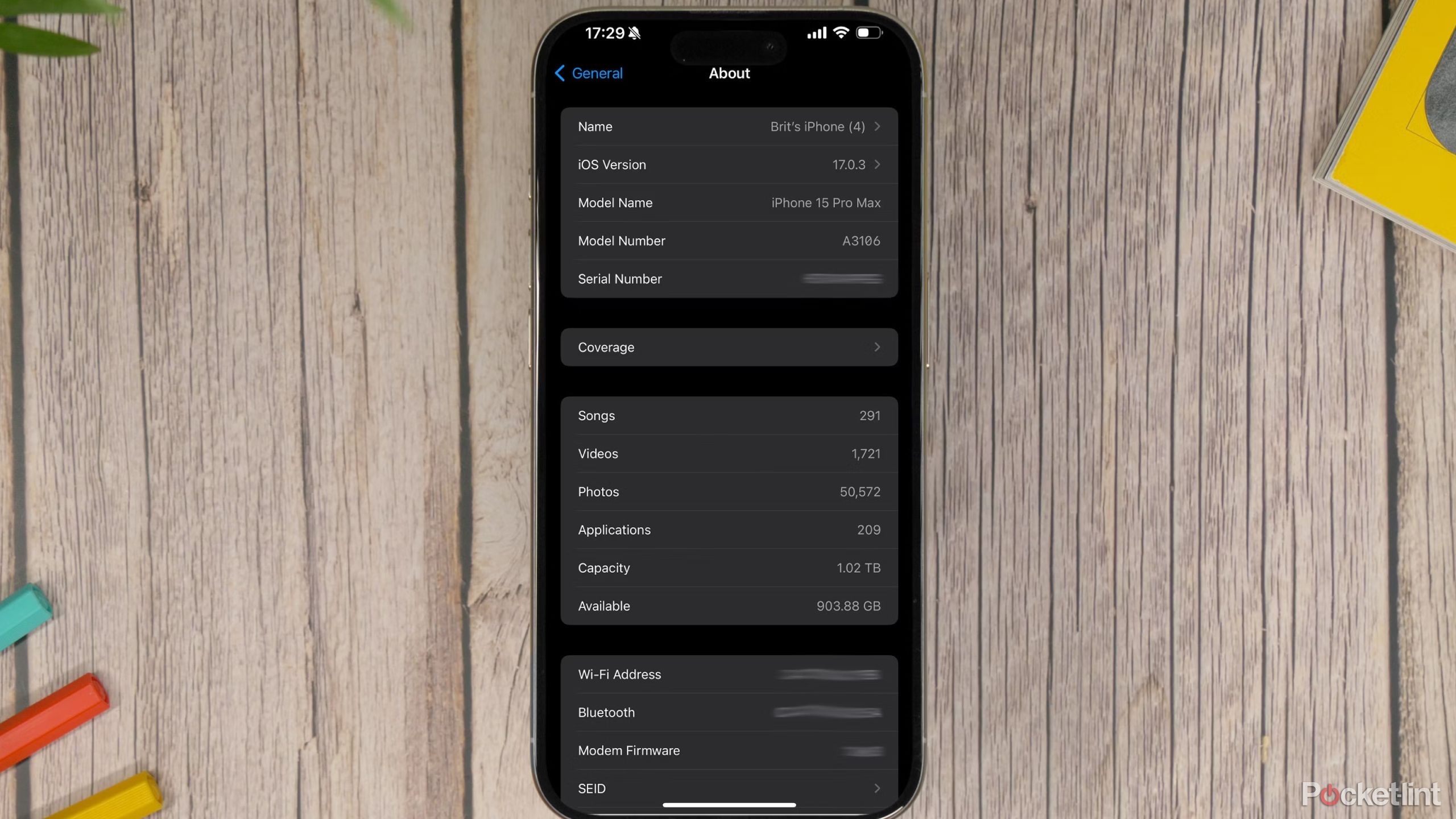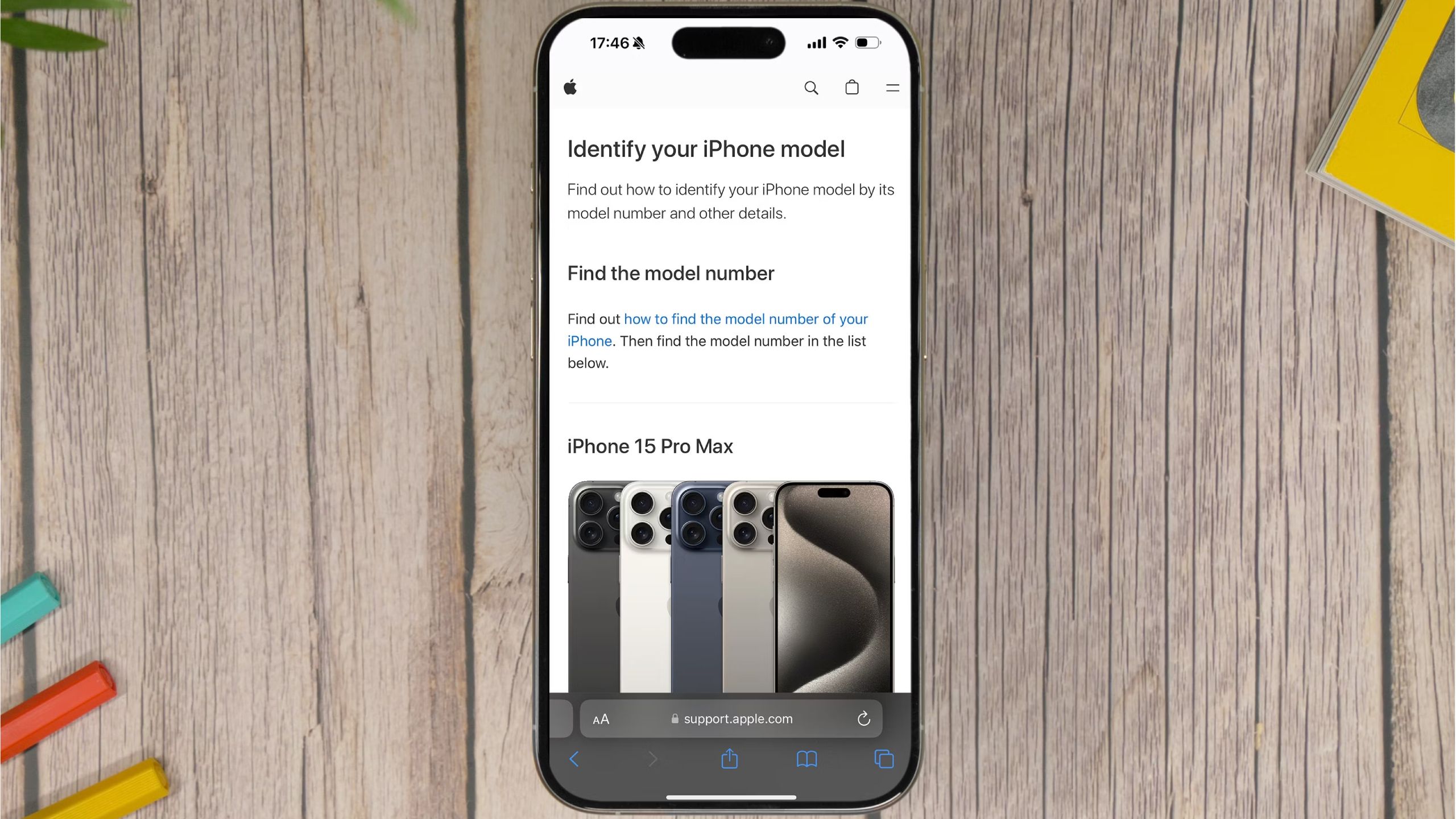Key Takeaways
- Find your iPhone model: Look for the ‘A’ model number on the back or in the Settings app to determine which iPhone version you have.
- ‘A’ model number location: Pre-2017 iPhones have the ‘A’ number printed on the back, while newer models have it in the Settings app.
- Use keyboard shortcuts to search: Use Ctrl+F on PC or CMD+F on Mac to quickly find your phone’s ‘A’ number in this article.
The iPhone has changed a lot since it first launched in 2007, but that doesn’t mean it’s easy to tell one iPhone from another. Those of you who don’t pay close attention to every Apple event likely won’t be able to see the nuanced differences between the many iPhone models. The changes are obvious when comparing the original iPhone to the iPhone 15, but it’s not as easy to distinguish between the iPhone 14 and iPhone 15 models unless you are an iPhone superfan (or a technology journalist).
7 reasons I’ll never return to Android, from a recent iPhone convert
I’m a blue text bubble girl now, with no regrets, and I promise it wasn’t just for the sake of my group chats.
But not to worry, each iPhone has its own ‘A’ model number. On older models, the ‘A’ number is printed on the back of the phone itself in fine print. However, since the iPhone 8/iPhone X and later in 2017, Apple has no longer placed the ‘A’ number on the back. If you have a newer iPhone, you can find the number in the Settings app. This is a guide to help you figure out what iPhone model you have and where to find the information quickly and easily.
Which iPhone model do you have?
Wondering what iPhone you have? Wonder no more — we have you covered. All you need to do is look for that elusive ‘A’ model number and then match it up with our list of corresponding ‘A’ numbers and iPhone generations below.
Find the ‘A’ model number on pre-2017 iPhones
You’ll find your iPhone’s ‘A’ model number stamped on the back of your device if you have an iPhone that was made before 2017. Flip your iPhone over, and then look for the “Model AXXXX” identifier. It’ll be in fine print below the “iPhone” label. An iPhone 5C, for instance, may carry an ‘A’ number of “Model A1532”. With the iPhone X and iPhone 8, Apple decided to stop stamping the ‘A’ number on the back. Read on to find out what to do in that case.
Find the “A” model number on all iPhones
If you can’t read the text on the back of an iPhone, or it isn’t there, there’s an easy way to find it, regardless of which iPhone model you own. Here’s what you need to do:
- Launch the Settings app from your phone’s home screen.
- Tap on General, which is near the top of the Settings screen.
- Tap About to see all kinds of information about your iPhone
- Tap the field labeled Model Number once to reveal the phone’s ‘A’ model number.
Additionally, you can find the rough size of your iPhone’s storage capacity (128GB, 256GB, 512GB, etc.) by opening the Settings app on iOS and navigating to General > About > Capacity. You’ll also be able to find out the serial number of your iPhone in this section, along with various other bits of information that might be useful, from your Wi-Fi address to what software your device is running.
We recommend ensuring your iPhone runs the latest software available to have access to all the most recent features and any bug fixes.
Match the ‘A’ model number to your iPhone
Pocket-lint
Once you have identified your iPhone’s ‘A’ model number, you’ll need to match it to the corresponding iPhone model on the list below. That’ll be the device you own. If you can’t find your ‘A’ model number here, then you may have another variant — try to find it on Apple’s own list.
|
iPhone Model |
A Model Numbers |
|---|---|
|
iPhone 15 Pro Max |
A2849, A3105, A3108, A3106 |
|
iPhone 15 Pro |
A2848, A3101, A3104, A3102 |
|
iPhone 15 Plus |
A2847, A3093, A3096, A3094 |
|
iPhone 15 |
A2846, A3089, A3092, A3090 |
|
iPhone 14 Pro Max |
A2651, A2893, A2896, A2895, A2894 |
|
iPhone 14 Pro |
A2650, A2889, A2892, A2891, A2890 |
|
iPhone 14 Plus |
A2632, A2885, A2888, A2887, A2886 |
|
iPhone 14 |
A2649, A2881, A2884, A2883, A2882 |
|
iPhone SE (3rd gen) |
A2595, A2782, A2784, A2785, A2783 |
|
iPhone 13 Pro Max |
A2484, A2641, A2644, A2645, A2643 |
|
iPhone 13 Pro |
A2483, A2636, A2639, A2640, A2638 |
|
iPhone 13 |
A2482, A2631, A2634, A2635, A2633 |
|
iPhone 13 mini |
A2481, A2626, A2629, A2630, A2628 |
|
iPhone 12 Pro Max |
A2342, A2410, A2412, A2411 |
|
iPhone 12 Pro |
A2341, A2406, A2408, A2407 |
|
iPhone 12 |
A2172, A2402, A2404, A2403 |
|
iPhone 12 mini |
A2176, A2398, A2400, A2399 |
|
iPhone SE (2nd gen) |
A2275, A2298, A2296 |
|
iPhone 11 Pro |
A2160, A2217, A2215 |
|
iPhone 11 Pro Max |
A2161, A2220, A2218 |
|
iPhone 11 |
A2111, A2223, A2221 |
|
iPhone XS |
A1920, A2097, A2098, A2099, A2100 |
|
iPhone XS Max |
A1921, A2101, A2102, A2103, A2104 |
|
iPhone XR |
A1984, A2105, A2106, A2107, A2108 |
|
iPhone X |
A1865, A1901, A1902 |
|
iPhone 8 Plus |
A1864, A1897, A1898 |
|
iPhone 8 |
A1863, A1905, A1906 |
|
iPhone 7 Plus |
A1661, A1784, A1785 |
|
iPhone 7 |
A1660, A1778, A1779 |
|
iPhone SE (1st gen) |
A1723, A1662, A1724 |
|
iPhone 6S Plus |
A1634, A1687, A1699 |
|
iPhone 6S |
A1633, A1688, A1700 |
|
iPhone 6 Plus |
A1522, A1524, A1593 |
|
iPhone 6 |
A1549, A1586, A1589 |
|
iPhone 5S |
A1453, A1457, A1518, A1528, A1530, A1533 |
|
iPhone 5C |
A1456, A1507, A1516, A1529, A1532 |
|
iPhone 5 |
A1428, A1429, A1442 |
|
iPhone 4S |
A1325, A1303 |
|
iPhone 4 |
A1349, A1332 |
|
iPhone 3GS |
A1325, A1303 |
|
iPhone 3G |
A1324, A1241 |
|
iPhone |
A1203 |
A helpful tip
There are a lot of iPhone models on this list above. If you want to find what model you have quickly, we recommend using the keyboard shortcut Ctrl+F on a PC or CMD+F on a Mac to search through this article’s text and type in your phone’s A number. It will be highlighted on the page, and you will be able to see which model you have nice and quickly rather than scanning through all the models on the list.
Trending Products

Cooler Master MasterBox Q300L Micro-ATX Tower with Magnetic Design Dust Filter, Transparent Acrylic Side Panel, Adjustable I/O & Fully Ventilated Airflow, Black (MCB-Q300L-KANN-S00)

ASUS TUF Gaming GT301 ZAKU II Edition ATX mid-Tower Compact case with Tempered Glass Side Panel, Honeycomb Front Panel, 120mm Aura Addressable RGB Fan, Headphone Hanger,360mm Radiator, Gundam Edition

ASUS TUF Gaming GT501 Mid-Tower Computer Case for up to EATX Motherboards with USB 3.0 Front Panel Cases GT501/GRY/WITH Handle

be quiet! Pure Base 500DX ATX Mid Tower PC case | ARGB | 3 Pre-Installed Pure Wings 2 Fans | Tempered Glass Window | Black | BGW37

ASUS ROG Strix Helios GX601 White Edition RGB Mid-Tower Computer Case for ATX/EATX Motherboards with tempered glass, aluminum frame, GPU braces, 420mm radiator support and Aura Sync