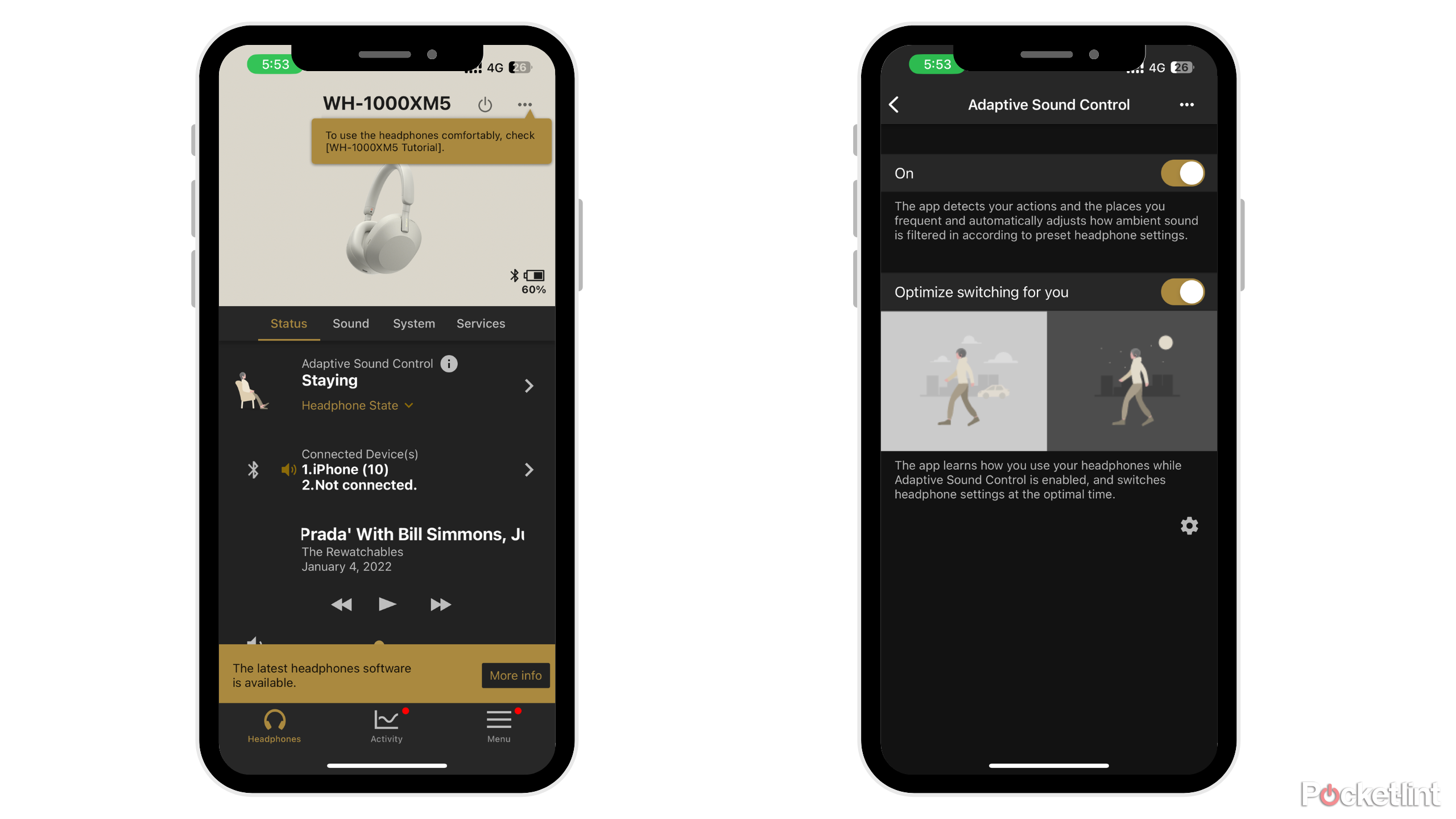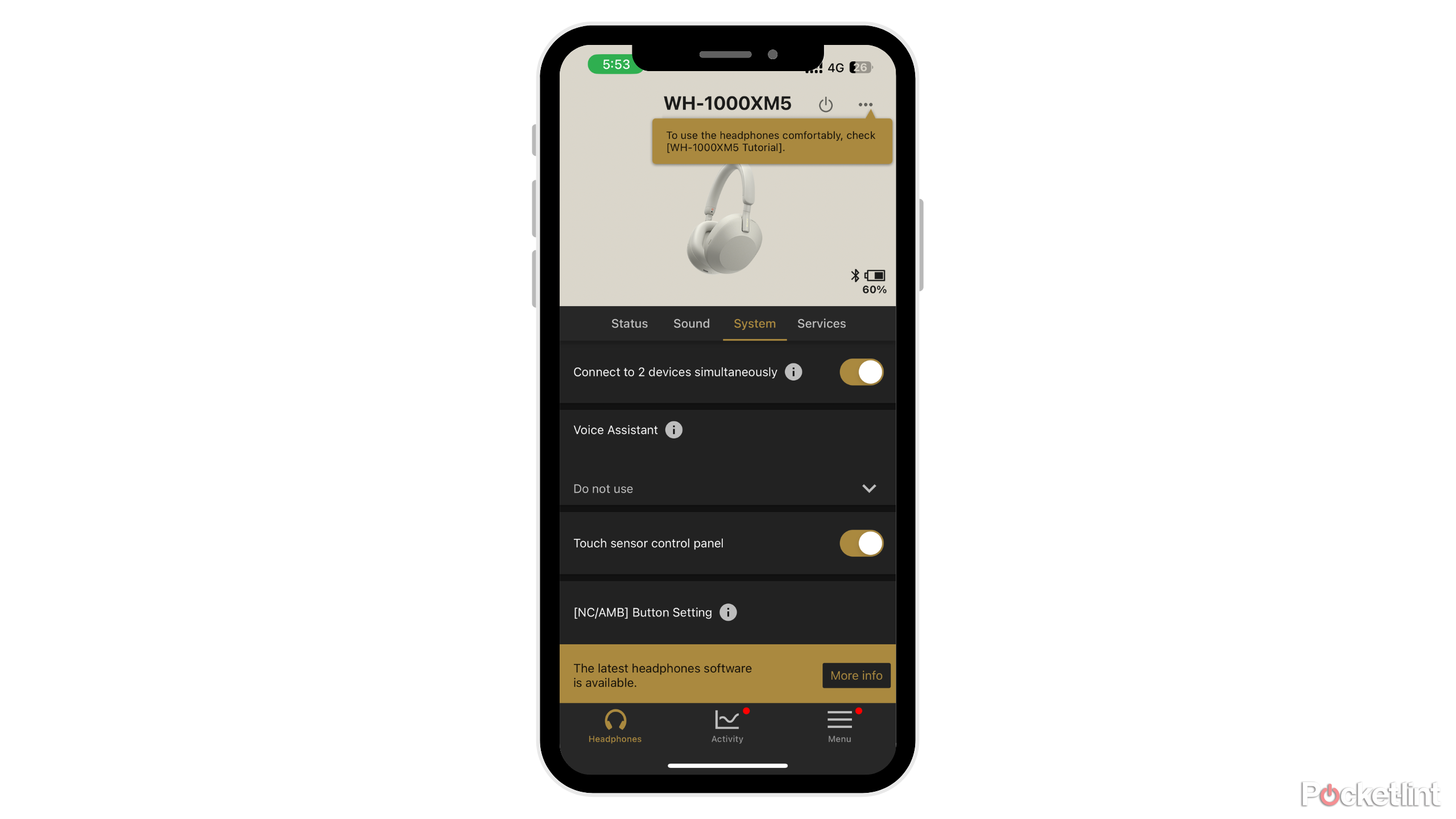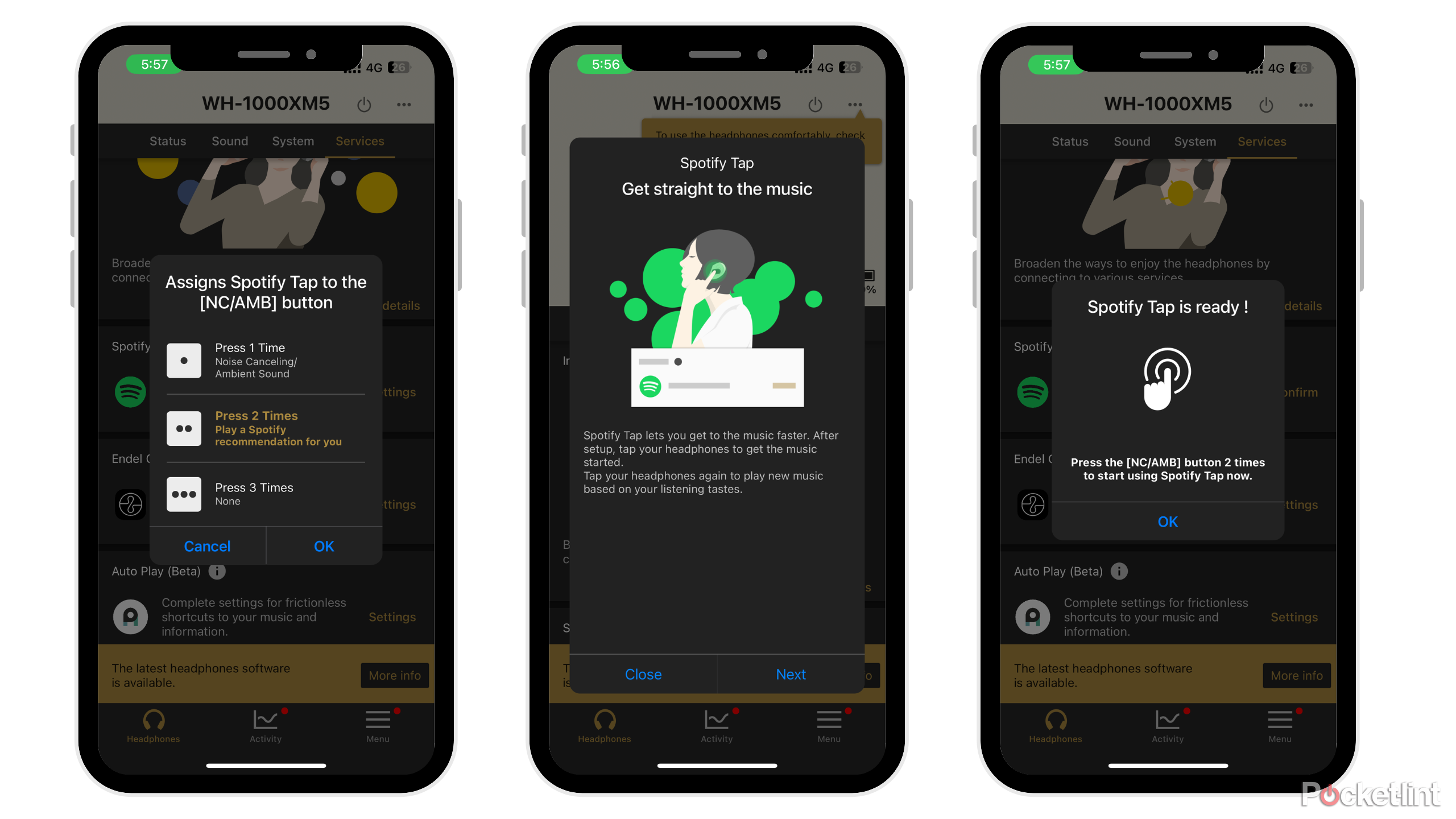Key Takeaways
- Sony’s WH-1000XM5 headphones surpass the competition, offering superior noise cancellation and lighter design.
- Adaptive sound control feature automatically adjusts settings based on your location and activities.
- Touch controls, speak to chat, and connectivity to two devices make Sony’s headphones versatile and user-friendly.
I’ve only been using the Sony WH-1000XM5 headphones for a couple of weeks, but they’ve quickly become one of my favorite over-ear noise-canceling headphones to date. Sony released the headphones in 2022, following up the company’s previous model, the WH-1000XM4. Sony doubled the amount of active noise-cancellation (ANC) microphones in the XM5, making the total eight compared to the four microphones in the XM4, greatly improving the noise-canceling ability of the headphones.
5 reasons to buy Sony WH-1000XM5 over Bose NCH 700
From the design to the noise-cancellation, these over-ears have me swaying Sony.
Not only does Sony’s WH-1000XM5 beat the previous model, but it also beat the competition. After using the Bose NCH 700 and Apple’s AirPods Max, Sony’s headphones are lighter and have all the features those headphones lack.
I’m slowly discovering all the awesome features Sony’s XM5 headphones have. From controlling the amount of sound around you to playing Spotify at the press of a button, here are five features you can’t miss on Sony’s WH-1000XM5.

Sony WH-1000XM5 Wireless Headphones
1 Adaptive sound control
Sound settings adapt to your surroundings
Adaptive sound control is a feature unique to Sony. Using Sony’s Headphones Connect App, the XM5 will detect the location you’re in and frequent activities, then automatically switch the sound settings in each scenario.

Sony WH-1000XM5 review: Still an ANC masterclass
Sony updated its flagship WH-1000X headphones in 2022, now in its fifth iteration. This time there’s a change in design, on top of other improvements.
I never have my noise-cancelling on while I’m walking outside in a busy city, mainly for safety purposes, so I usually have to choose between hearing the painfully loud noises around me or nothing at all. Sony’s adaptive sound control automatically finds the perfect in between for me and will switch to full noise cancelation when I’m standing still or sitting. To turn on this setting, follow these steps:
- Go to the Headphones Connect App
- Choose the ‘Status’ tab
- Go to the Adaptive Sound Control section
- Turn Adaptive Sound Control on
You will need to allow your Headphones Connect App to track your location when not using the app to use the Adaptive Sound Control feature.
5. Experiment with different sound levels until you find what works for you
2 Speak to Chat
No need to take off your headphones while ordering a coffee
One of my biggest deterrents with over-ear headphones is the struggle of having to constantly take them on and off your head when you need to speak. With earbuds, you can easily take them out while ordering a coffee or having a quick chat with a friend. Sony’s WH-1000XM5 solves this issue with the speak to chat feature.

Sony WH-1000XM5 vs 1000XM4: What’s the difference?
Sony has a new pair of noise-cancelling headphones. But how to they compare to the model they replace?
Speak to chat works exactly how you think it would: when you’re speaking, your music will pause. This comes in handy when you’re ordering a coffee or just having a brief chat with someone you run into on the street. The biggest downside of this feature is that sometimes the headphones pick up on conversations around you and pause the music thinking that you’re speaking. So far, I have yet to encounter that issue, luckily.
3 Use touch controls
There’s so many ways to control your music without using your phone
Sony’s headphones have plenty of touch controls on the side that you may not know about at first. All the touch controls are controlled by the surface of the right ear cup.
- Tap the surface twice to play/pause
- Tap the surface twice to play/pause
- Swipe forward to skip a song
- Swipe backwards to go back a song
- Swipe and hold in each respective direction to forward or rewind the current song you’re listening to
- Slide your finger up the cup’s surface to turn the volume up and down to turn the volume down

5 reasons I’d buy Audio-Technica headphones over Sony studio headphones
As a musician, I love Audio-Technica’s studio headphones for great performance on a budget.
4 Connect the headphones to two devices at once
Work on both your laptop and phone without having to disconnect the headphones
As someone who is constantly switching back and forth between my phone and my laptop while I’m working, being able to connect my headphones to two devices at once is a must.
Sony first added this feature to its XM4 headphones and carried it over to the XM5. The feature doesn’t automatically turn on when you first get the headphones, but it’s an easy fix.

How to pair Sony headphones with a Mac or Windows laptop
Getting your headphones set up and paired is simple, and here’s how to do it.
Here’s how to do it:
- Open the Headphones Connect App
- Go to the System tab
- Tap Connect to two devices simultaneously
- Pair the second device with the headphones
5 Play Spotify automatically
Use Spotify Tap to play your favorite playlists
The WH-1000XM5 is compatible with Spotify Tap, which allows users to start playing their Spotify playlist without even having to touch their phones. Users can choose if they want to hit the earcup two or three times to trigger Spotify Tap.
Here’s how you do it:
- Go to the Headphones Connect app
- Hit on the Services tab
- Scroll to Spotify Tap
- Turn Spotify Tap settings on
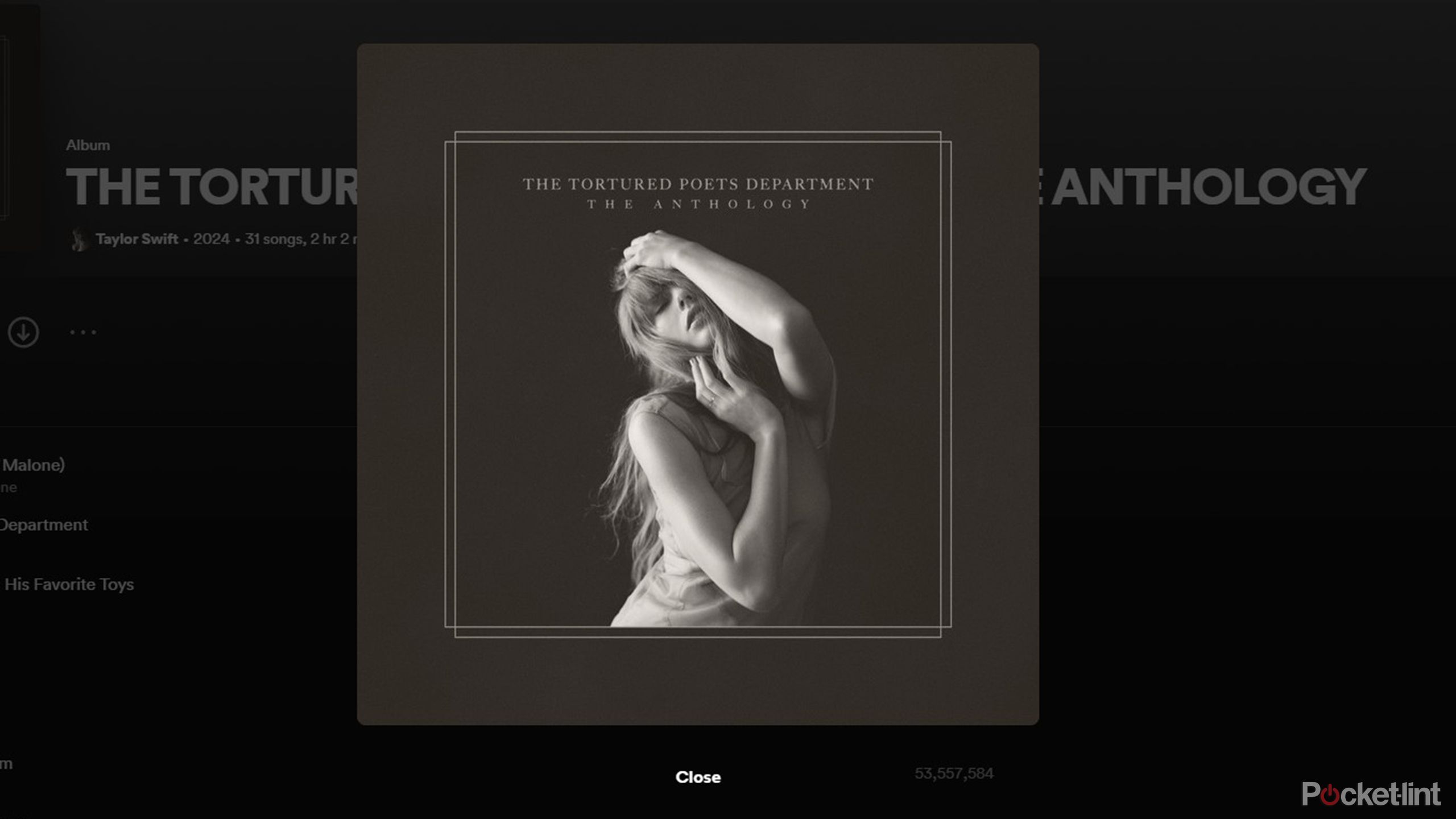
5 Spotify settings I use to get the most out of my TTPD listening
Taylor Swift’s lengthy album requires repeated listening and careful preparation.
Trending Products

Cooler Master MasterBox Q300L Micro-ATX Tower with Magnetic Design Dust Filter, Transparent Acrylic Side Panel, Adjustable I/O & Fully Ventilated Airflow, Black (MCB-Q300L-KANN-S00)

ASUS TUF Gaming GT301 ZAKU II Edition ATX mid-Tower Compact case with Tempered Glass Side Panel, Honeycomb Front Panel, 120mm Aura Addressable RGB Fan, Headphone Hanger,360mm Radiator, Gundam Edition

ASUS TUF Gaming GT501 Mid-Tower Computer Case for up to EATX Motherboards with USB 3.0 Front Panel Cases GT501/GRY/WITH Handle

be quiet! Pure Base 500DX ATX Mid Tower PC case | ARGB | 3 Pre-Installed Pure Wings 2 Fans | Tempered Glass Window | Black | BGW37

ASUS ROG Strix Helios GX601 White Edition RGB Mid-Tower Computer Case for ATX/EATX Motherboards with tempered glass, aluminum frame, GPU braces, 420mm radiator support and Aura Sync