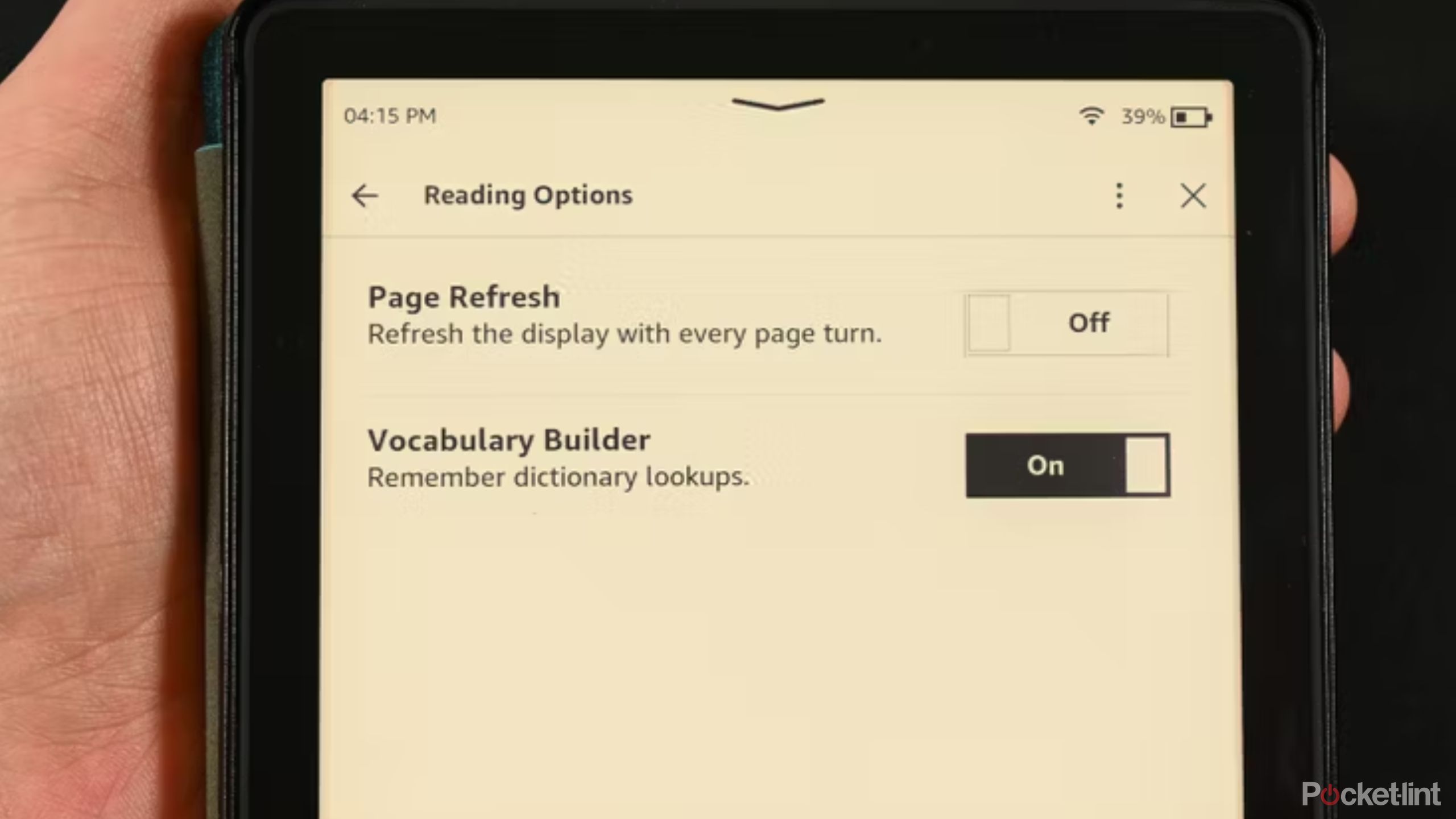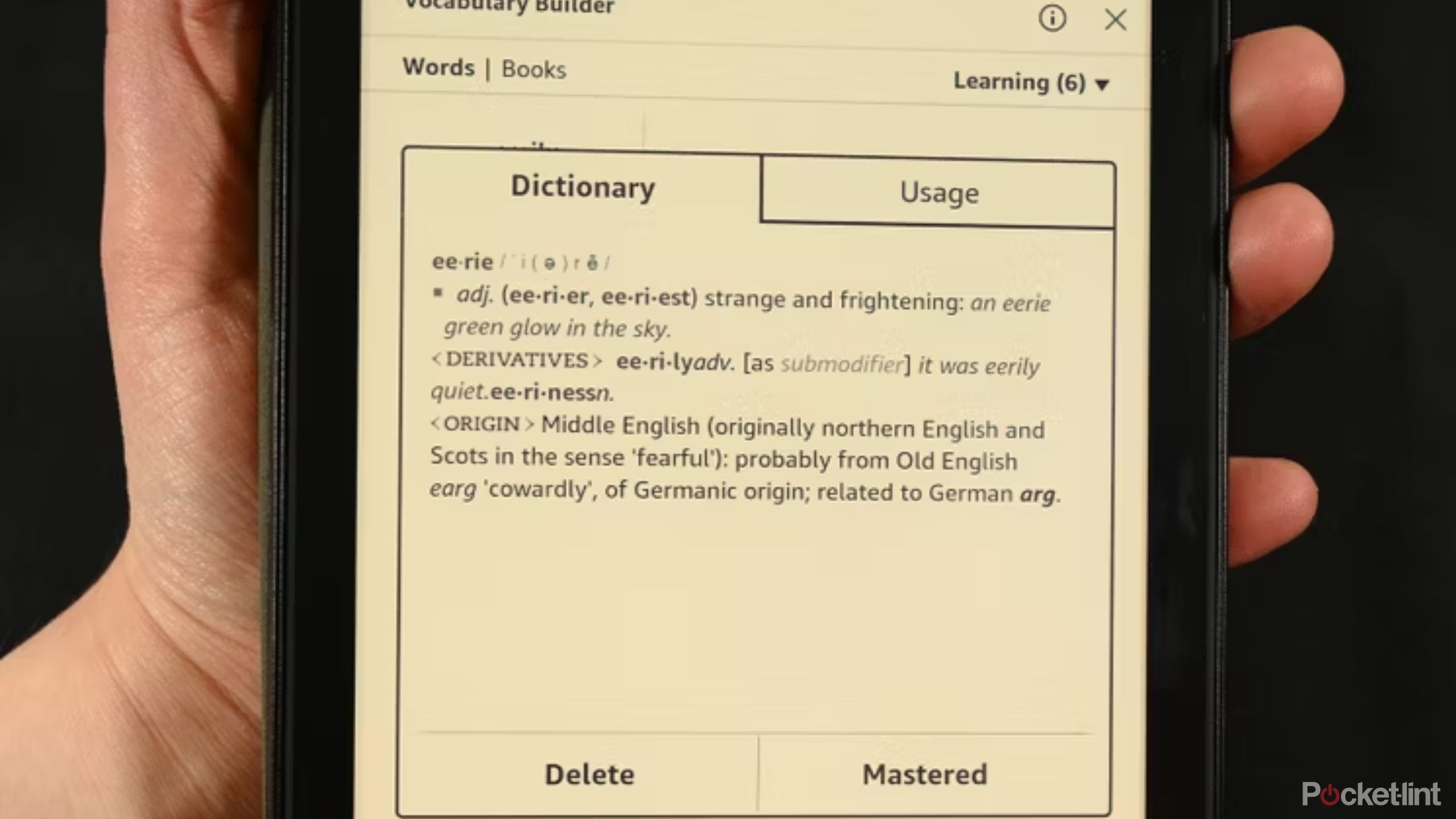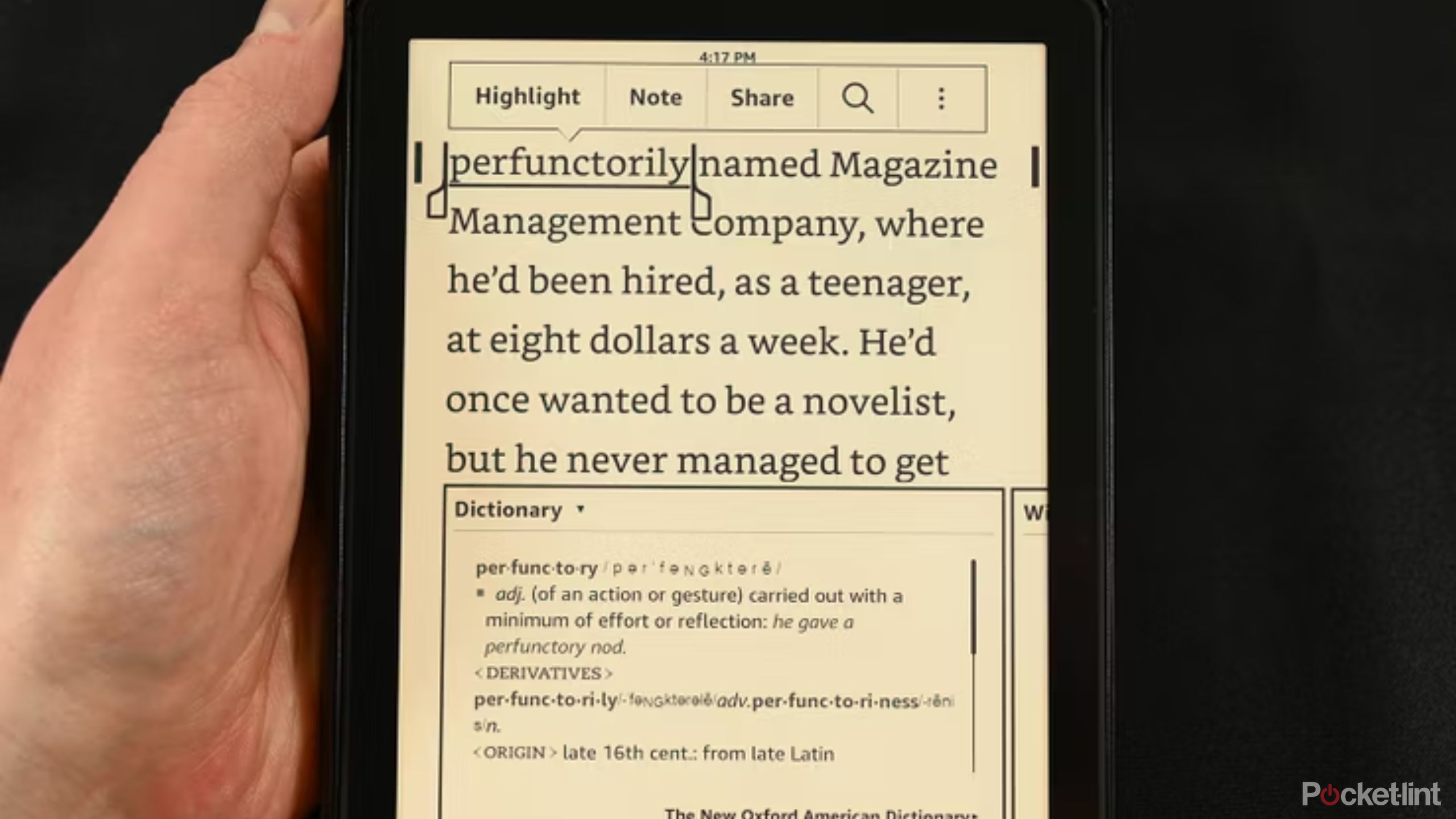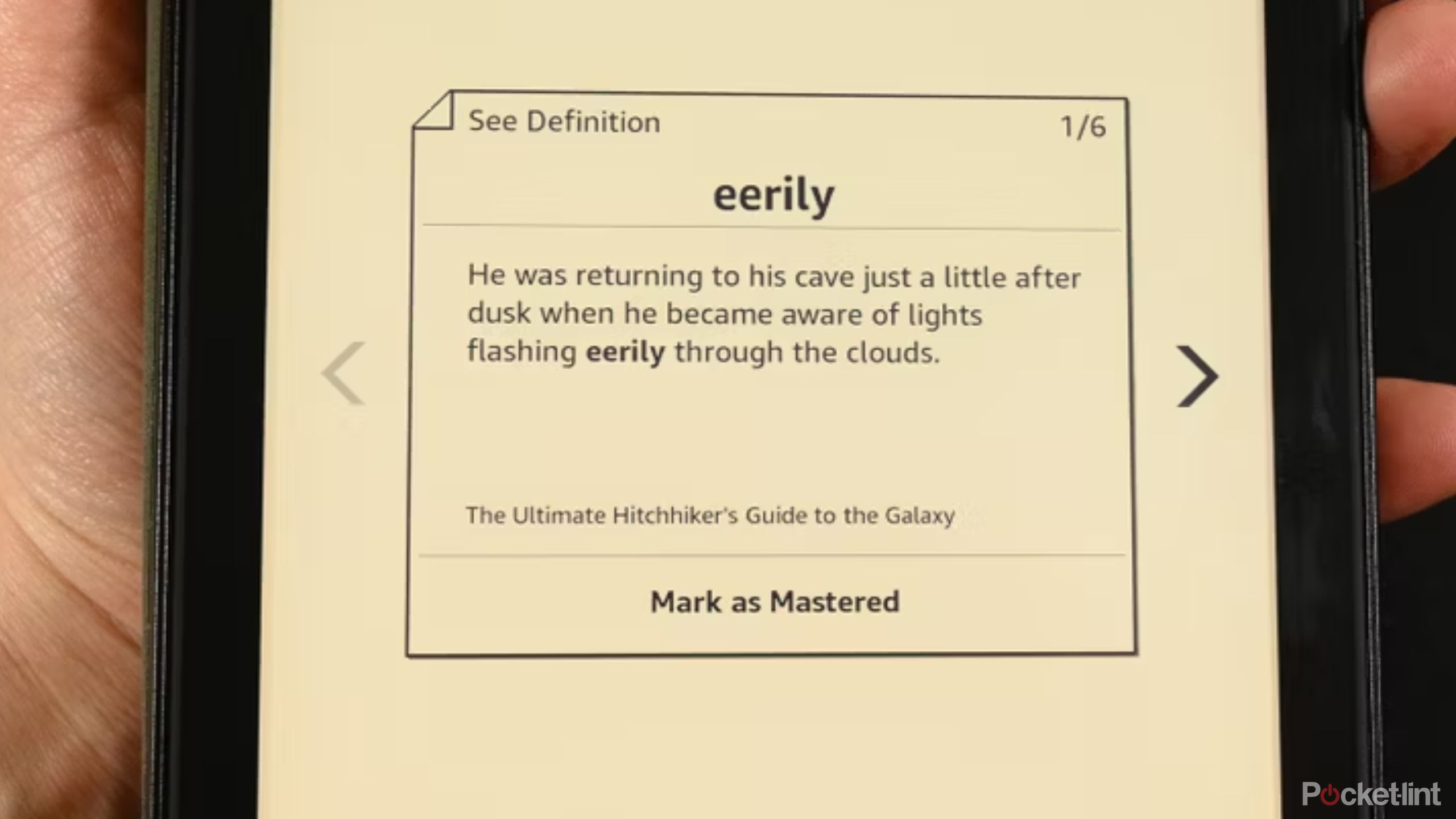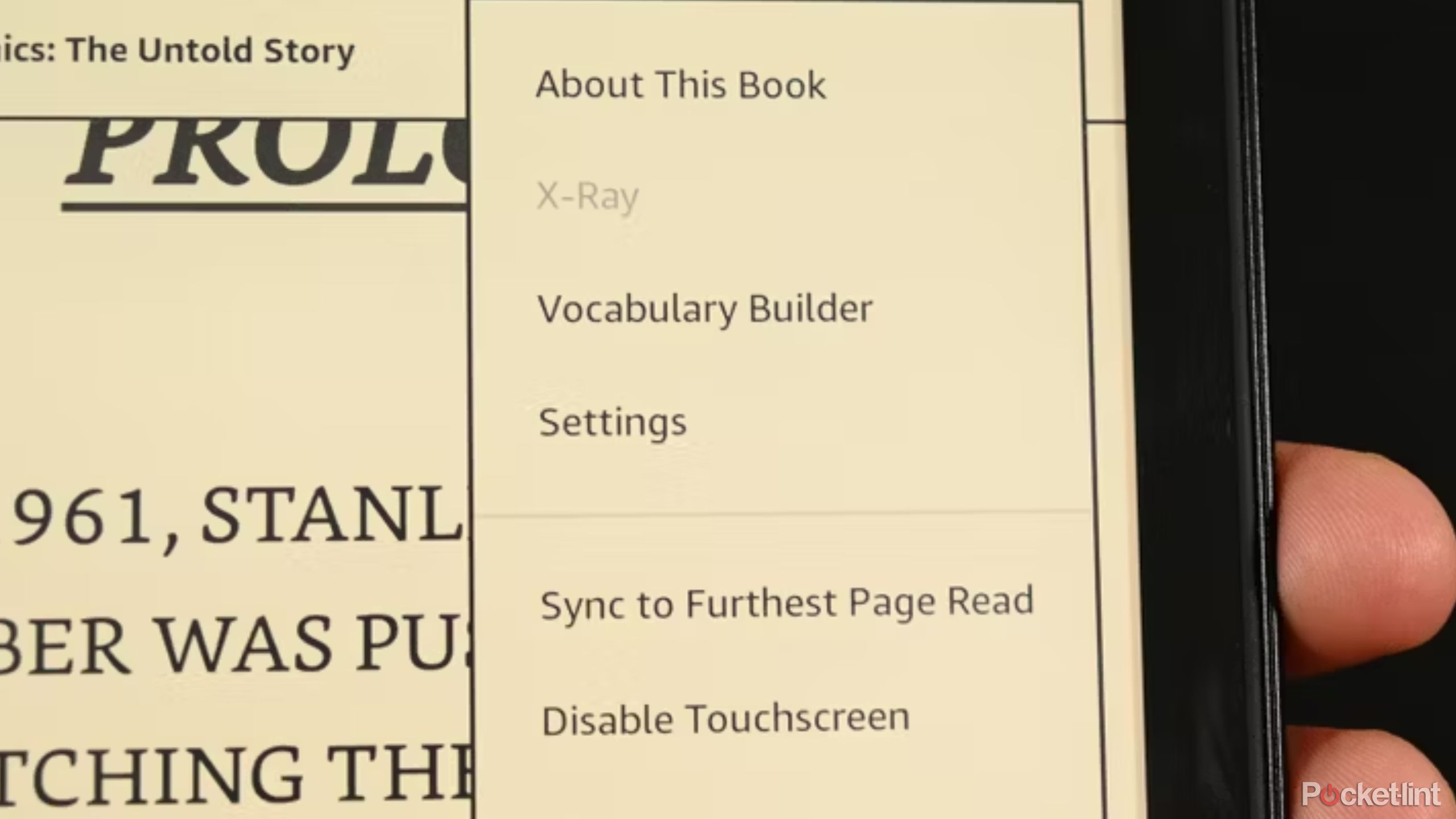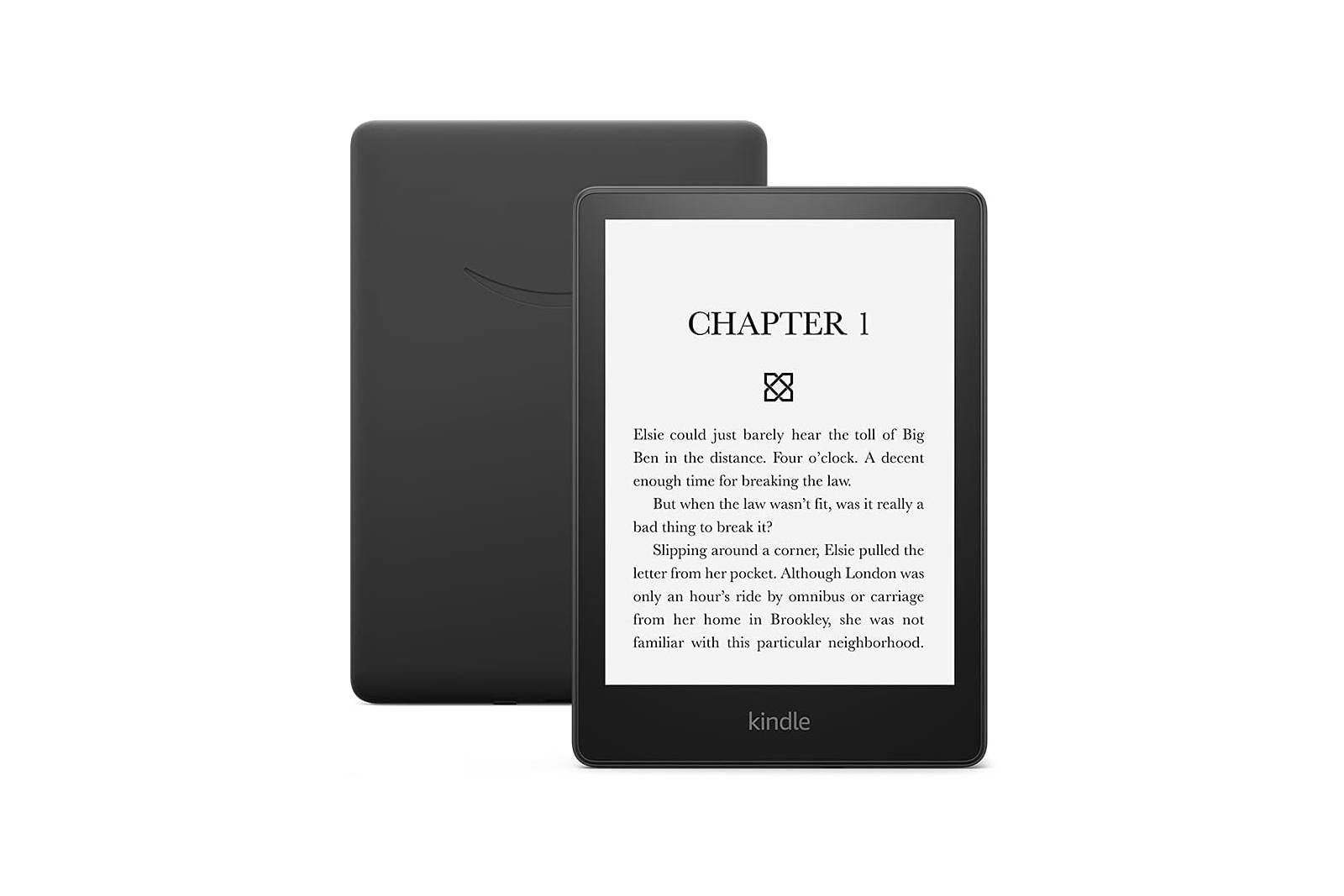Key Takeaways
- Kindle’s Vocabulary Builder is a useful tool to enhance your vocabulary while reading.
- Kindle and Peloton collaboration allows users to read Kindle books while working out.
- Vocabulary Builder is a built-in Kindle feature accessible in the settings.
Kindles are among the best — and most popular– e-book readers on the market. Not only can the e-ink tablet hold a ton of books, but they’re packed with educational and practical features. Kindle’s Vocabulary Builder, for example, is a lesser known built-in function that allows you save a list of words that you want to learn more about. It works side-by-side with the integrated dictionary and is great for folks looking to improve their vocabulary.
Related
You can now read Kindle books on your Peloton, but does anyone really want to?
Today, Peloton and Amazon announced they are teaming up to bring Kindle books to Peloton exercise equipment. The press release explained, “For avid readers and fitness enthusiasts, the struggle to balance a good book with a good workout is real.” The new feature is available today, with the option to access your existing Kindle library through the Entertainment tab on Peloton Bike, Bike+, Tread, or Tread+. While it’s never bad to see more features, I firmly fall into the camp of not wanting to read while working out. Amazon and Peloton clearly think there’s enough demand for such a feature, though, so that begs the question, do you enjoy reading while working out? Is this a tool you will enjoy and use regularly?
As a feature, it’s easy to access, available on most modern Kindles and has been around since at least 2019 with the release of the Kindle Kids. As a user myself, here’s more about the Vocabulary Builder, what it does, how it works, and how to use it on your Kindle.
How to access Kindle’s Vocabulary Builder
Built-in but tucked away in the settings
The feature is built-in and on by default, so you can get started with it immediately. To access Vocabulary Builder, perform the following steps:
- Open any book
- Click the 3-dot menu
- Select Vocabulary Builder
- Engage with your saved words
The Vocabulary Builder feature is the same for all books, so you can save a word while in one book and access it while in a different book.
How to add a word to the Vocabulary Builder
Slowly curate a personal dictionary
Any time you highlight a word while you’re reading, the feature will automatically add that word to your Vocabulary Builder list. To highlight a word, simply long-press on it. Once the dictionary and other functions pop up, the word has been added to your Vocabulary Builder.
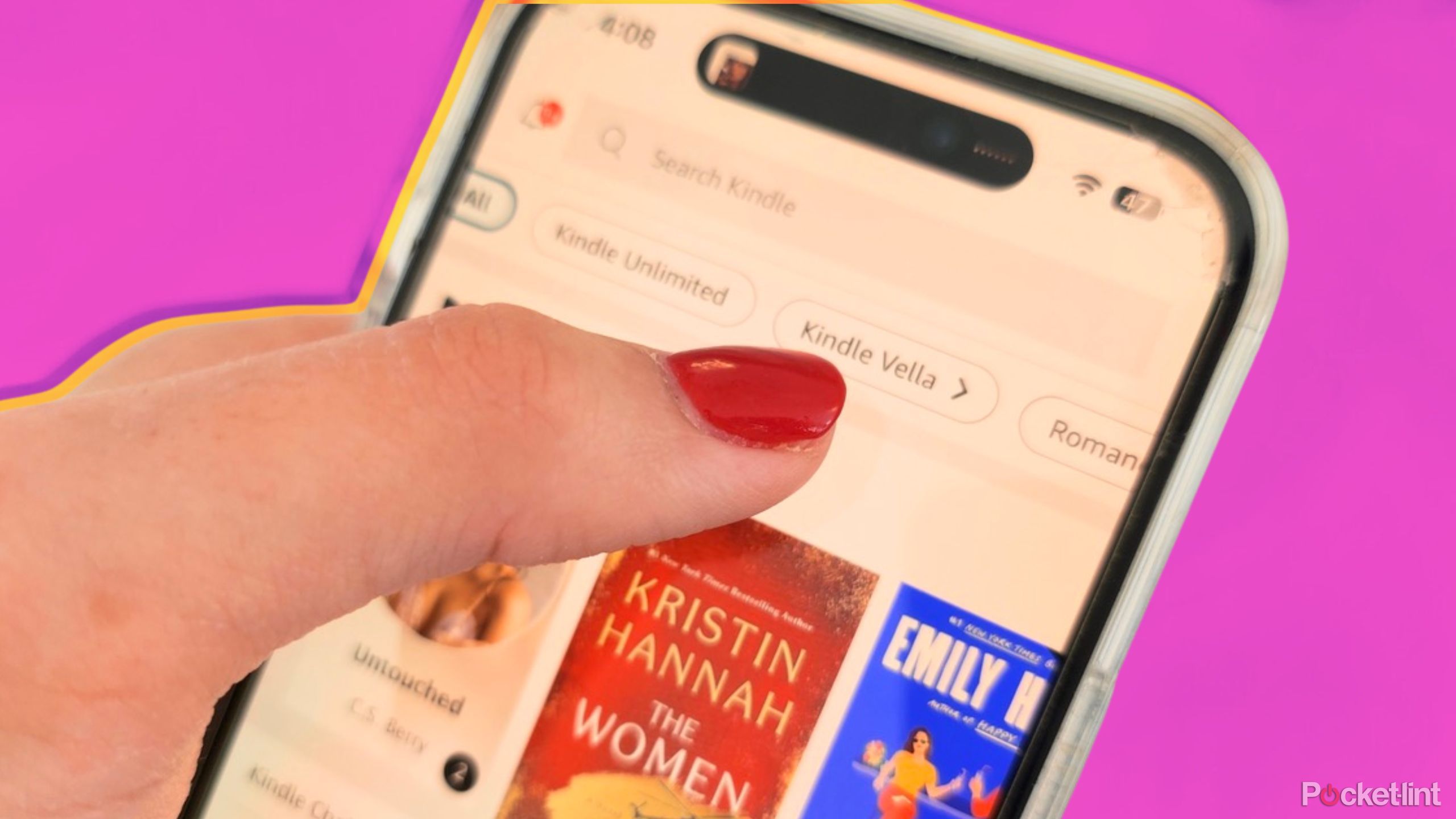
Related
What is Kindle Vella?
Featuring short, episodic content Kindle’s direct-publishing project is the Wattpad of the TikTok era.
If you want to remove a word from your list, you can simply click on the word you want to remove. Once the dictionary box pops up, hit either the Delete or Mastered buttons and the word will disappear from your list.
How to use Vocabulary Builder flashcards
Easily cycle through new words — and make it fun
Flashcards are a built-in way for you to cycle through all the words in your Builder, so you can learn even quicker. This is most effective with a larger library of words, but you can use it even if you only have one.
- Open a book, hit the 3-dot menu button, and select Vocabulary Builder.
- At the bottom of the screen, select the Flashcards option.
- Once the flashcards are open, cycle through them using the arrows on the left and right sides.
- Each flashcard lets you cycle between the usage in the context of the book you were reading when you saved it and the dictionary definition. Cycle between these using the See Definition and See usage buttons at the top of the flashcard.
- Once you have mastered a word, click the Mark as Mastered button to remove the word from your list.
How to turn off Vocabulary Builder
Sick of using Vocabulary Builder? No problem.
- Return to your Kindle’s home screen.
- Hit the 3-dot menu button and select Settings.
- Select Reading Options.
- Toggle the Vocabulary Builder option off.
- You can also turn the feature back on this way if it’s already off.
Which Kindles support Vocabulary Builder?
Kindle released Vocabulary Builder ages ago, so all modern Kindle e-readers should support the function. The feature first appeared on firmware version 5.4.4 on the first generation Kindle Paperwhite almost a decade ago. Of course, any Kindle which was released from then on should also have the feature.
To check your firmware, to your Kindle’s Settings menu > Device Options > Device Info. If your firmware is equal to higher than 5.4.4, you should have the Vocabulary Builder feature in some form or another on your device. However, Amazon has updated the feature multiple times over the years, so your version may not be the most modern version if you’re rocking an older Kindle that doesn’t get the latest firmware updates anymore. Note that any Kindles on firmware versions earlier than 5.4.4 do not have the feature.
Why should you use Kindle Vocabulary Builder?
The Kindle’s Vocabulary Builder is a free, built-in feature, making it an excellent tool for enhancing your vocabulary at no extra cost. It allows you to save new words you find while reading and integrates smoothly with the Kindle’s dictionary, offering a convenient way to enrich your language skills without having to subscribe to another language learning app.
FAQ
Q: Why can’t I find Vocabulary Builder on my Kindle?
There are two potential reasons why you might not be able to find it. Your Kindle might be too old and doesn’t have this feature, or you’re looking in the wrong spot. Be sure to open the 3-dot menu after opening a book. The feature doesn’t appear on any of the other menus.
Q: Does the Kindle app or web reader have Vocabulary Builder?
No, they do not. You can access flashcards from the app, but this feature is only available for Kindle e-readers. Unfortunately, Amazon hasn’t done well with including the function outside of e-readers, but we hope Amazon fixes that eventually.
Q: Can I export my Vocabulary Builder library to a new device?
It is not possible to directly export your library. However, it can be done with the help of third-party apps such as Kindle Mate. Your Vocabulary Builder will automatically sync with a new Kindle e-reader on its own and does not require export.
Trending Products

Cooler Master MasterBox Q300L Micro-ATX Tower with Magnetic Design Dust Filter, Transparent Acrylic Side Panel, Adjustable I/O & Fully Ventilated Airflow, Black (MCB-Q300L-KANN-S00)

ASUS TUF Gaming GT301 ZAKU II Edition ATX mid-Tower Compact case with Tempered Glass Side Panel, Honeycomb Front Panel, 120mm Aura Addressable RGB Fan, Headphone Hanger,360mm Radiator, Gundam Edition

ASUS TUF Gaming GT501 Mid-Tower Computer Case for up to EATX Motherboards with USB 3.0 Front Panel Cases GT501/GRY/WITH Handle

be quiet! Pure Base 500DX ATX Mid Tower PC case | ARGB | 3 Pre-Installed Pure Wings 2 Fans | Tempered Glass Window | Black | BGW37

ASUS ROG Strix Helios GX601 White Edition RGB Mid-Tower Computer Case for ATX/EATX Motherboards with tempered glass, aluminum frame, GPU braces, 420mm radiator support and Aura Sync