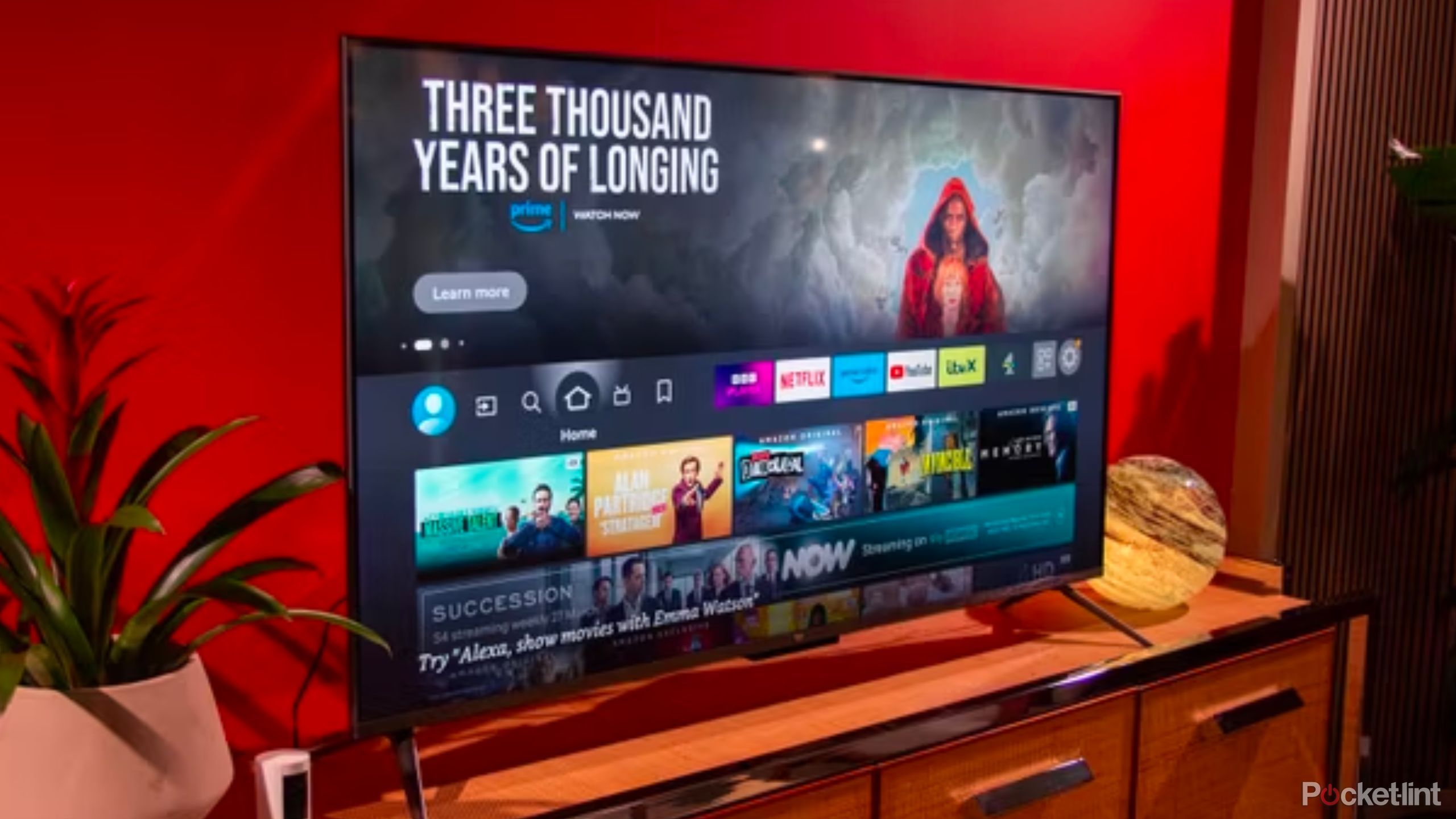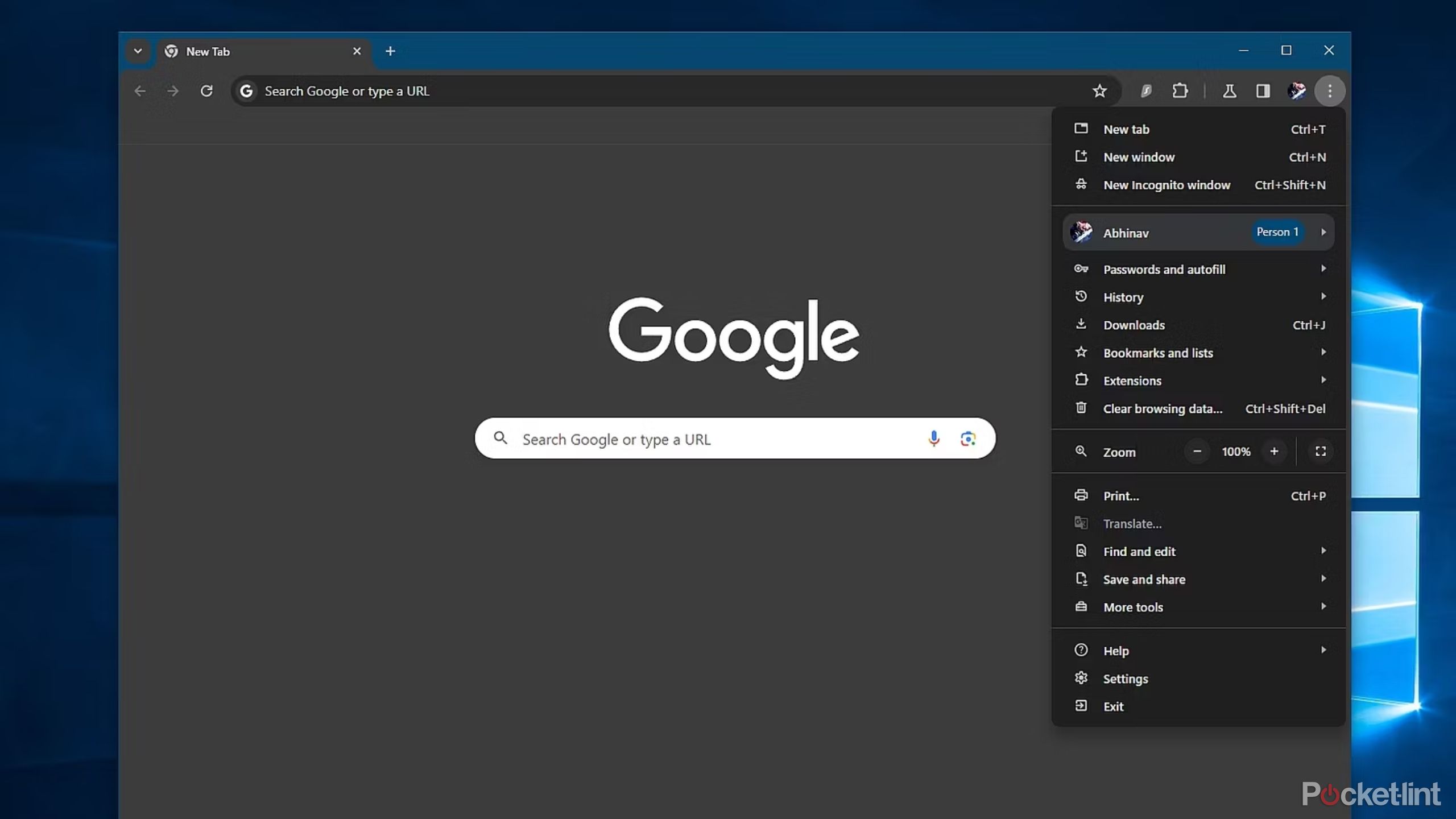Key Takeaways
- Amazon added intrusive ads to Prime Video, including shopping carousels and brand trivia.
- Upgrading to an ad-free plan costs $2.99/month on top of the regular Prime membership fee.
- To remove ads: upgrade on the Prime Video website, smart TV app, or mobile app.
Amazon introduced ads to the base subscription plan for Prime Video in January 2024. In May, it decided to step things up, making things even more intrusive by enabling things like shopping carousels, brand trivia, and pause-screen ads. You can even win shopping credits, or add carousel items directly to your Amazon cart.
If that’s too annoying for you, the company does have a solution — but it’ll cost you a little extra each month. Read on below to learn about upgrading to an ad-free plan using either the web or the dedicated Prime Video apps for phones and smart TVs.
The best video streaming services for on-demand movies and TV
After using dozens of video streaming services, I hand-picked the best ones for watching popular movies and critically acclaimed TV shows.
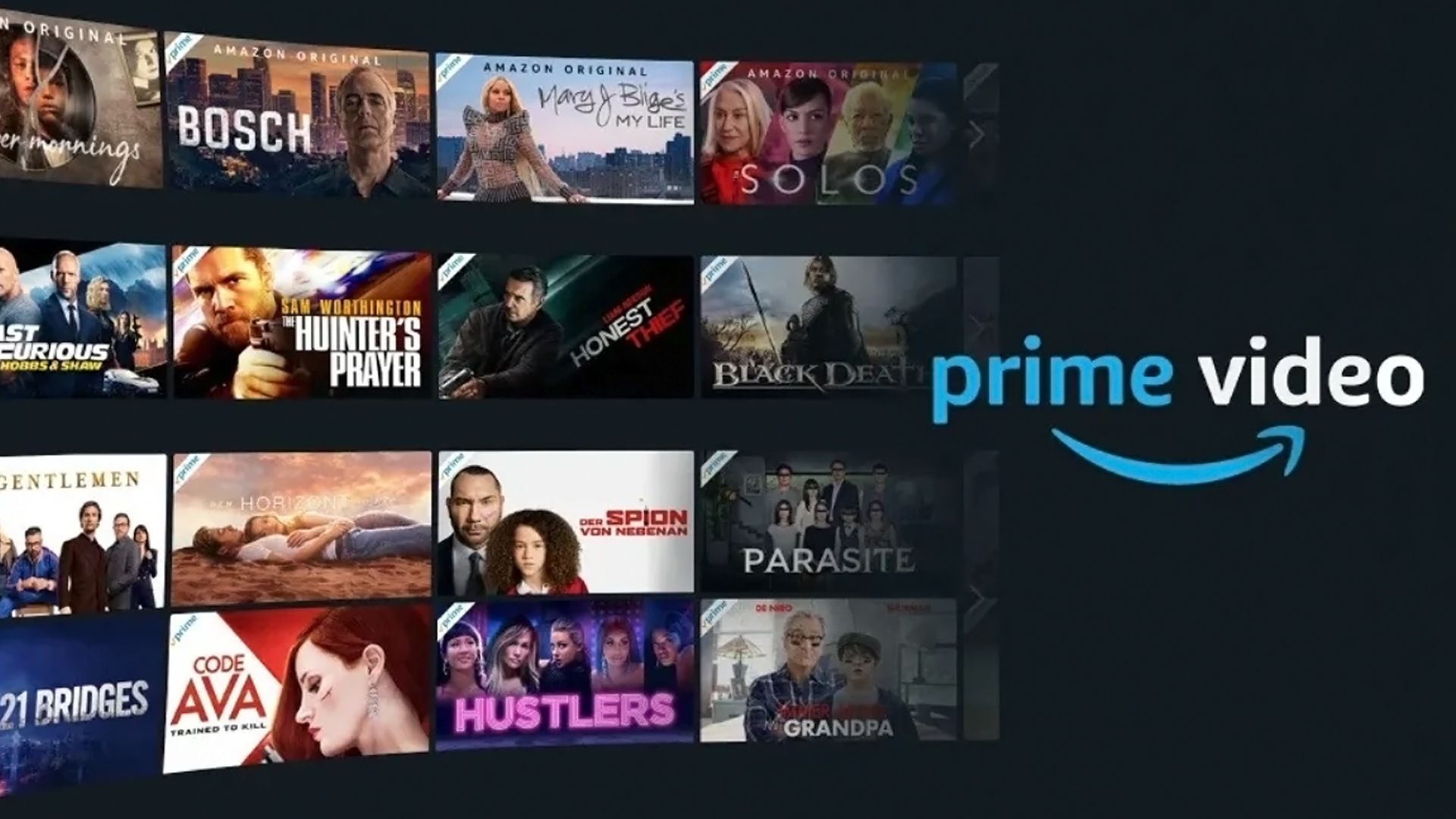 How to remove Amazon Prime Video ads
How to remove Amazon Prime Video ads
Make some changes via the web
This is often the preferable method. You can do it from anywhere, and it’s easier to modify your billing info, especially if you have it pre-saved in a browser like Google Chrome. Note that upgrading to the ad-free plan costs an extra $2.99 per month in the US on top of an Amazon Prime membership, which is normally $139 per year or $14.99 per month. That does, of course, get you many other perks, such as free shipping on Amazon orders and access to other services, such as Amazon Music.
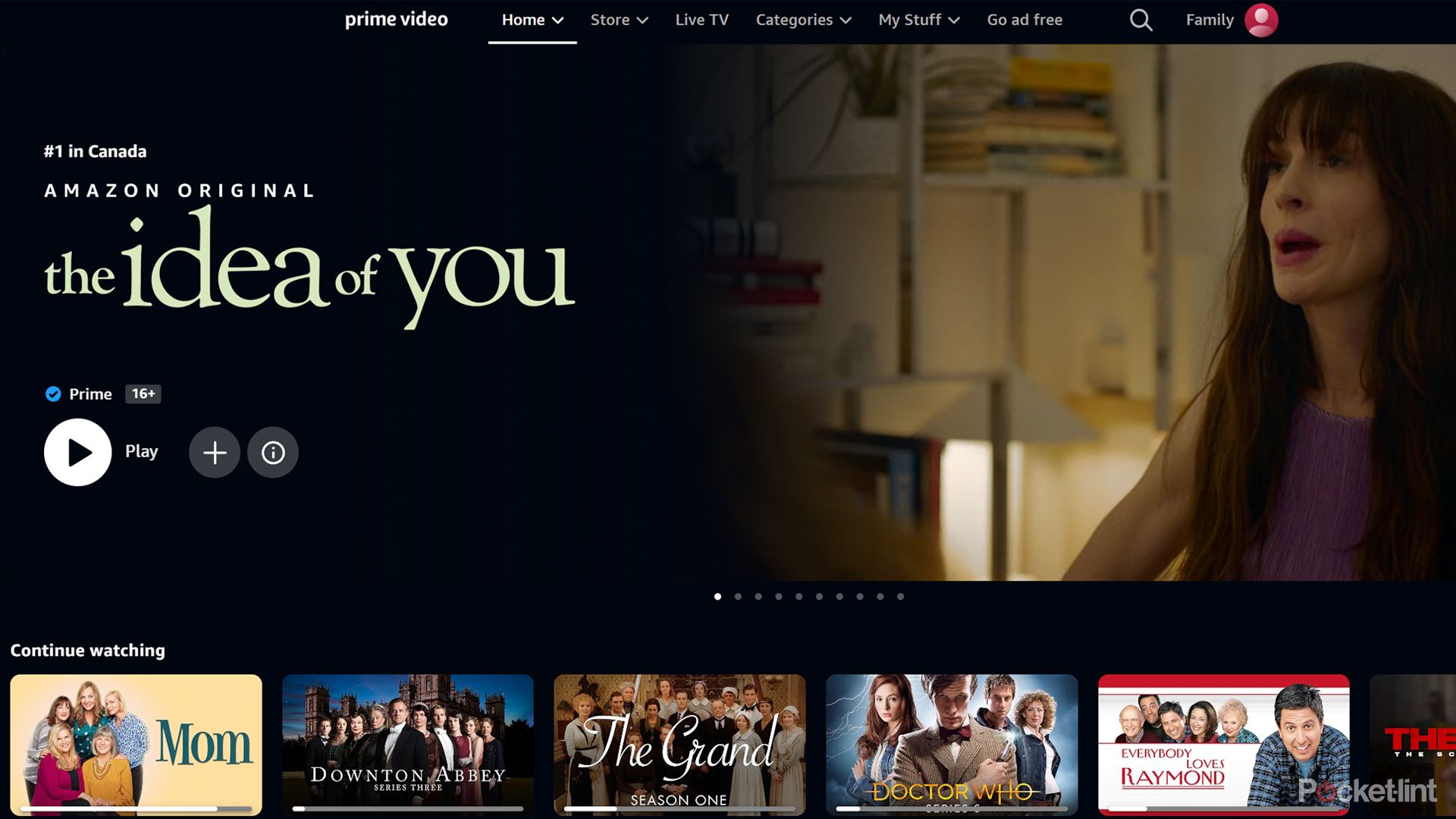
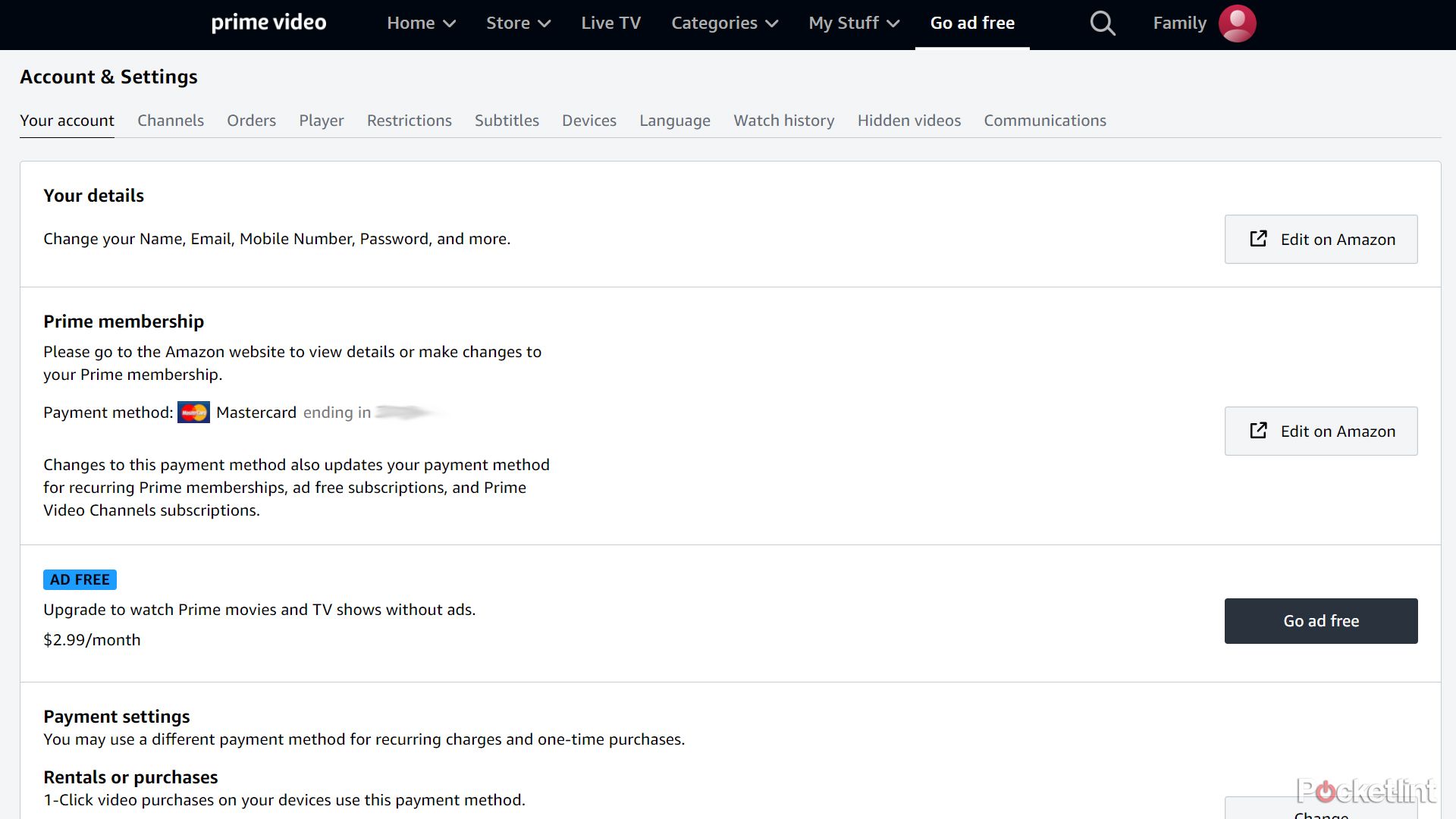
Here’s the web upgrade process:
- Open the Prime Video website in your browser, not the regular Amazon shopping portal.
- Sign in with your Amazon account if you aren’t already logged in.
- In the top menu bar, click Go ad free.
- Click Go ad free from the list of buttons that appear. Note that if you’re outside the US, you’ll see local upgrade pricing.
- Confirm your payment method and billing address. This should already be consistent with the rest of Prime, but you can click one of the Change buttons if necessary.
- When you’re ready, click Start subscription.
This new bill will automatically renew each month unless you downgrade. To do that, return to the Prime Video website and select Account & Settings -> Your Account -> Cancel Ad Free.
Make changes via the smart TV app
If you’re watching Prime Video using the app for smart TVs and add-on media streamers (made by Amazon or otherwise), the upgrade process can be even quicker, as long as you’ve got a linked Amazon account with up-to-date billing info.
Follow these steps to edit your smart TV Amazon Prime app:
- Launch the Prime Video app.
- Select Settings.
- Choose Prime, then Go Ad Free.
- Click Start subscription if all the details look good.
Make changes via the mobile app
We’re putting this option last just because it’s a little kludgy — you may end up redirected to the web regardless. Still, it’s not too bad, and may be your only choice if you aren’t near your TV or computer.
- Open the Prime Video app, Sign into your profile if necessary.
- Back at the app’s homescreen, tap the blue, crossed-out Ad button near the top.
- If you need to use a payment method other than the one listed, tap Edit on Amazon. You’ll be kicked over to the Amazon website.
- Once you’ve got the payment option you want, return to the Prime Video app and tap Go ad free.
- Check your payment method and billing address.
- When you’re good to go, tap Start subscription.
What about ad-blockers?
Use these at your own risk
Yes, there are browser add-ons that promise to strip ads from Prime Video. While people have reported success with them, we haven’t tested them ourselves, and we don’t want to get in trouble by promoting them. Also, what works one day can potentially break the next — streaming services try to undermine blockers whenever they can. Install these at your own risk.
Trending Products

Cooler Master MasterBox Q300L Micro-ATX Tower with Magnetic Design Dust Filter, Transparent Acrylic Side Panel, Adjustable I/O & Fully Ventilated Airflow, Black (MCB-Q300L-KANN-S00)

ASUS TUF Gaming GT301 ZAKU II Edition ATX mid-Tower Compact case with Tempered Glass Side Panel, Honeycomb Front Panel, 120mm Aura Addressable RGB Fan, Headphone Hanger,360mm Radiator, Gundam Edition

ASUS TUF Gaming GT501 Mid-Tower Computer Case for up to EATX Motherboards with USB 3.0 Front Panel Cases GT501/GRY/WITH Handle

be quiet! Pure Base 500DX ATX Mid Tower PC case | ARGB | 3 Pre-Installed Pure Wings 2 Fans | Tempered Glass Window | Black | BGW37

ASUS ROG Strix Helios GX601 White Edition RGB Mid-Tower Computer Case for ATX/EATX Motherboards with tempered glass, aluminum frame, GPU braces, 420mm radiator support and Aura Sync