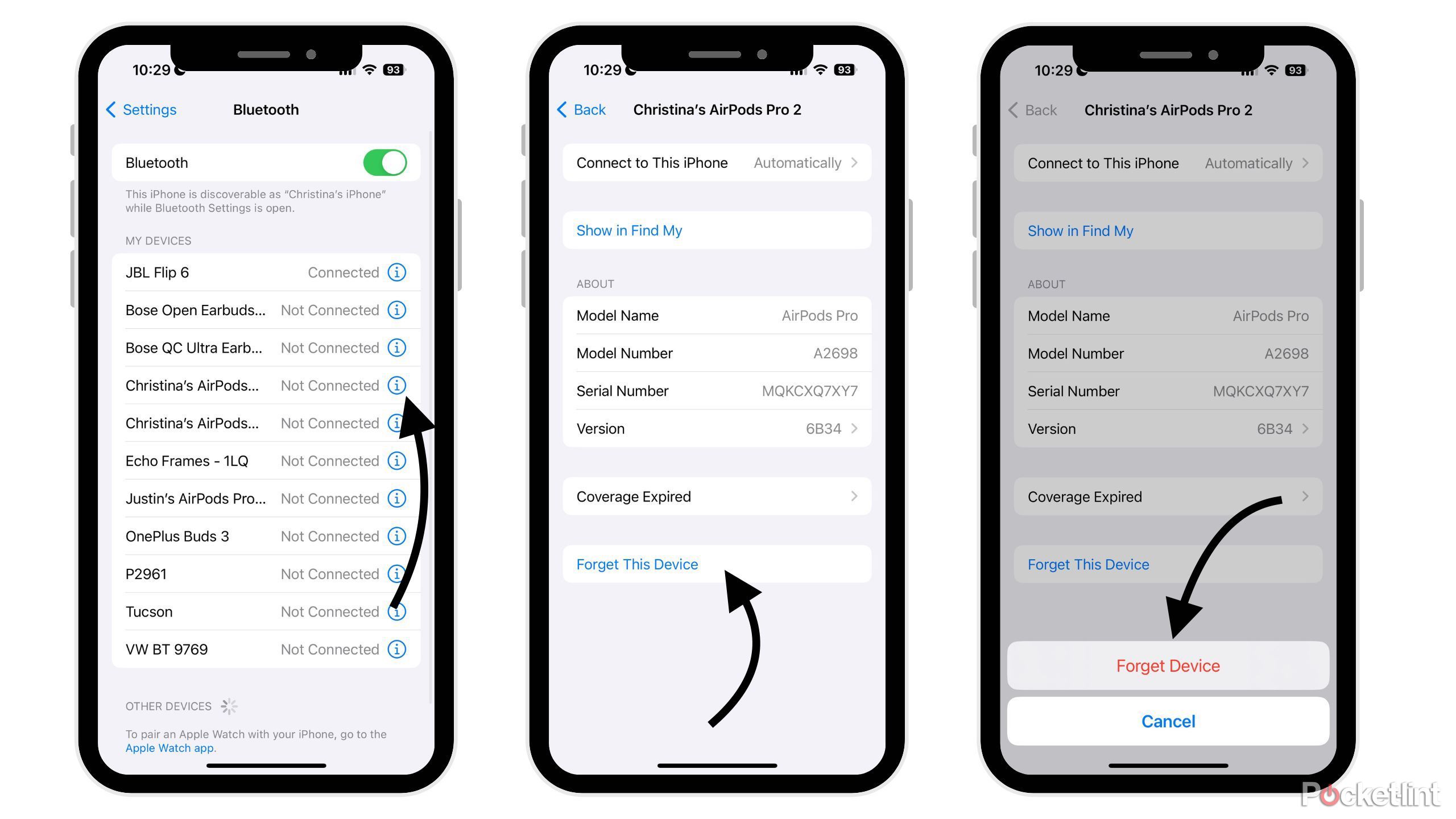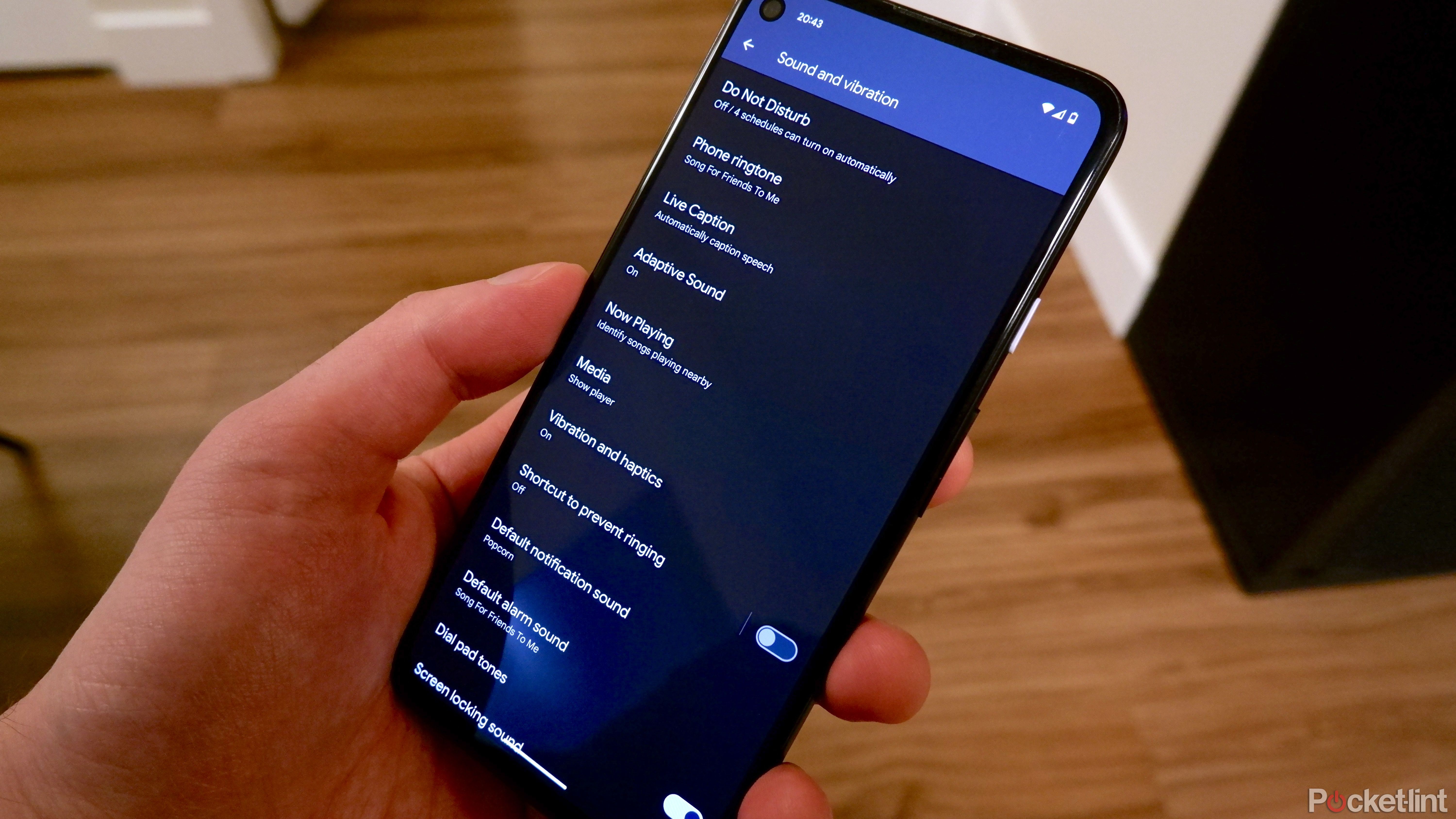Key Takeaways
- Resetting AirPods is a simple process that can fix bugs and glitches in less than a minute — no Apple Support needed.
- iPhone users just need to place AirPods in the case, connect to Bluetooth settings, and forget the device to reset.
- After resetting, AirPods won’t automatically connect to paired devices from iCloud, starting fresh for a better experience.
Apple’s AirPods and AirPods Pro have great sound quality and noise cancellation, but unfortunately, the headphones aren’t immune to bugs and glitches. Sometimes things go a little haywire. Sometimes the Bluetooth acts up, or the audio breaks up a little bit. Or maybe you’re looking to start from a clean slate and completely reset your AirPods preferences. No matter the reason, luckily, you can reset Apple’s wireless earbuds. It’s a little trick you can do to get them back in working order. It might not be the answer all the time. But it’s worth a shot.

5 issues that can make AirPods too quiet and how to fix them
AirPods promise convenience, comfort, and style, but sometimes they can go quiet on you. Here’s what to do to bring volume back up.
Here’s how to reset your AirPods and AirPods Pro on your own. It takes less than a minute, is completely free to do, and doesn’t require you to contact Apple Support.
How to reset AirPods and AirPods Pro
iPhone or iPad users
It’s a pretty straightforward process to reset your wireless earbuds. Simply follow the steps below to “factory reset” your AirPods or AirPods Pro.
- Place your AirPods or AirPods Pro in its charging case.
- Make sure the case lid is closed.
- After 30 seconds, open the lid of your case to connect to your iPhone or iPad.
- On either device, go to Settings > Bluetooth and tap the blue “i” icon next to your AirPods.
- If you don’t see your AirPods in Settings > Bluetooth, go to the next step.
- Tap Forget This Device and tap again to confirm.
- Open the lid and press and hold the button on the back of the case for about 15 seconds.
- Wait until the status light flashes amber and then white.
Android device users
If you use an Android phone, the first two steps are the same, and then it’s different. See below for the rest of the steps.
- Go to Settings > Connected Devices.
- Hit the cog icon next to your AirPods or AirPods Pro.
- Tap Forget and then Forget device to confirm.
FAQ
Q: What happens when you reset AirPods?
Once you reset your AirPods or AirPods Pro, the wireless earbuds will no longer automatically recognize any devices paired to your iCloud account. Opening an AirPods case near an iOS device will begin the setup process just as if you were using it for the first time.
Q: Which AirPods models can you reset?
You can factory reset the original AirPods, the AirPods 2, AirPods 3, or the noise-cancelling AirPods Pro and AirPods Pro 2 (both generation) models. You can also factory reset the AirPods Max by pressing down on the noise control button and Digital Crown for 15 seconds, according to Apple.