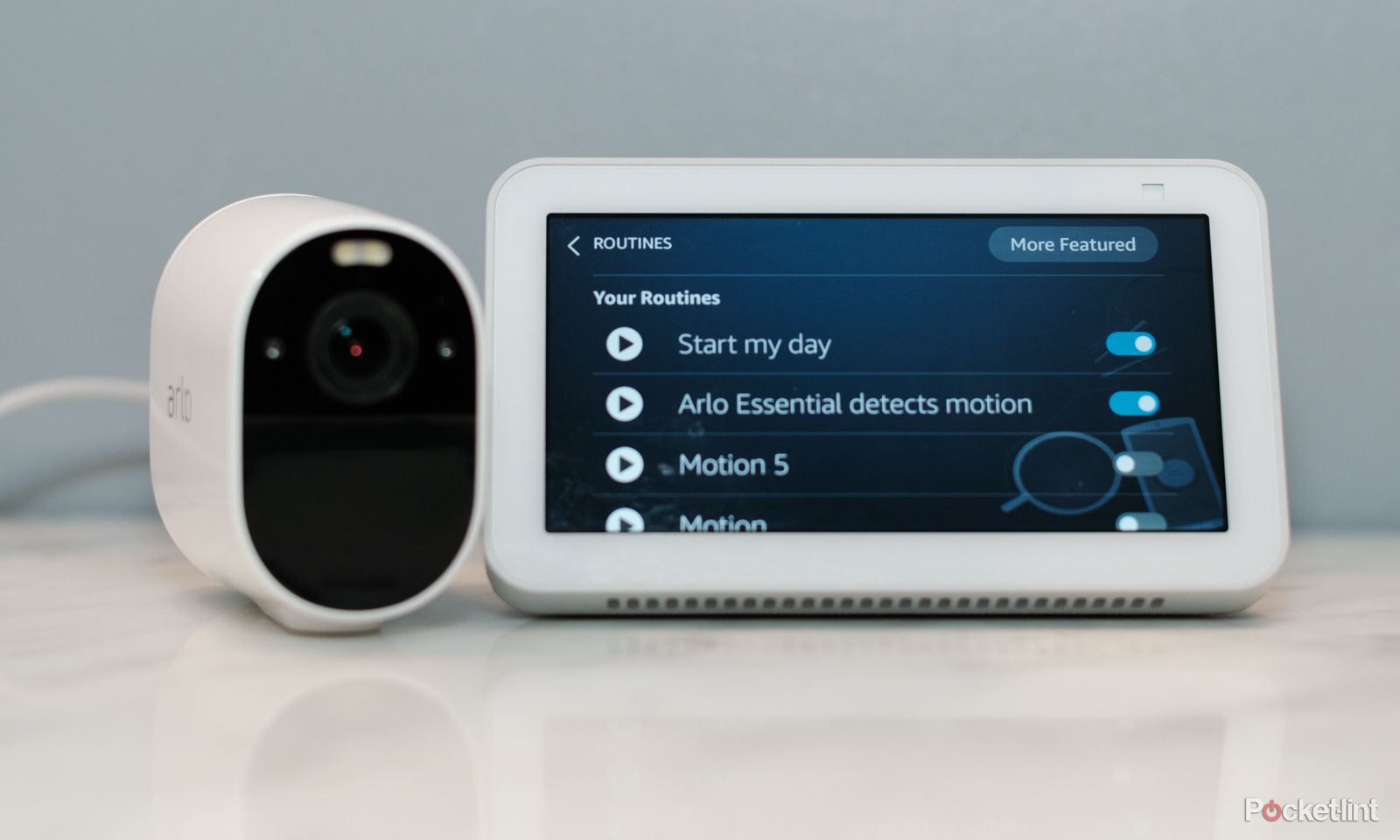Key Takeaways
- Connect Arlo and Alexa to view live footage and automate tasks when motion is detected.
- Enable the Arlo skill on Alexa and connect the two accounts to enable communication between devices.
- Use Alexa commands to view live footage, receive motion detection alerts, and trigger actions based on Arlo’s motion detection.
Arlo’s line of security cameras comes Alexa-enabled to view live footage from an Echo Show or the Alexa app with a simple voice command. But asking Alexa to show you the front door is just scratching the surface of the different ways Arlo and Alexa work together. Because most Arlo cameras detect motion, pairing Arlo and Alexa will also allow you to do things like automatically turn on the smart lights when you walk in the door. But first, of course, you have to understand how to connect Arlo to Alexa.
11 Arlo tips and tricks: Master your security camera and doorbell
Pur your Arlo to work triggering smart lights — or crank down the number of notifications your cameras sends. Here’s our pick of the best Arlo tips.
By connecting your Alexa and Arlo accounts, Alexa can automatically receive motion notifications, while Echo Show devices can display footage with just a voice command. Add an Arlo camera to an Alexa Routine, and Alexa can tackle anything from reminding you to clean up when you walk in the room to triggering a robot vacuum when motion is no longer detected.
To get started, first connect an Arlo camera with Alexa, then explore the different commands and learn how to set up a routine based on Arlo’s motion detection.
An Arlo camera with an Amazon Echo Show
How to connect an Arlo security camera with Alexa
Arlo and Alexa work well together, but first you have to enable the Arlo skill on Alexa and connect your accounts. This allows the two devices to talk to each other. This does require permitting your Arlo to share data with your Amazon Alexa account. Arlo cameras work with the Echo Show and Echo Spot, as well as Fire TV, the second generation Fire TV stick, and Fire TV Editions.
Getting started
If your Arlo camera is fresh from the box, you’ll need to download the Arlo app and set up the Arlo camera first.
Link your Arlo to your Alexa account
But once the above is done, you can link your Arlo to your Alexa account using these steps:
- If it’s not on already, power on the Arlo camera and ensure it’s connected to the cloud by checking the camera status in the Arlo app.
- Enable the Arlo skill in one of two ways:
- Near your Alexa device, say, “Alexa, enable Arlo skill” and follow Alexa’s instructions,
- Or, in the Alexa app, tap More > Skills & Games and use the search bar to search for the Alexa skill.
- Tap Enable to Use.
- On the next screen, log in to your Arlo account — allowing Alexa access to your Arlo data is required.
- Follow the on-screen instructions to connect the Arlo camera to Alexa.

Do you need an Arlo subscription? How much it costs and what you get
Arlo security cameras are great devices, but how much do you really get if you don’t want to pay a monthly fee for the Secure subscription service?
What can you do with an Arlo and Alexa?
Once your Arlo and Alexa are linked, there are a few things you can do with the Arlo just by asking Alexa:
- Alexa, show me [camera name]: Using screen-based devices like the Echo Show or the Alexa app, you can view live footage by asking Alexa
- Alexa, hide [camera name] or Alexa, stop: When you are finished with the live feed, you can use these voice commands to stop streaming.
- Alexa, show me the last motion detected by [camera name]: If you have an Arlo subscription, which saves past footage, you can also ask Alexa to show the last time motion was detected, rather than asking for the live feed.
An Arlo camera with an Amazon Echo Show
How to send Arlo motion detection alerts to Alexa
Arlo can send motion detection notifications to Alexa, in addition to or rather than the smartphone Arlo app. To do this, you’ll need to set up motion announcements from the Alexa app after connecting the camera to Alexa.
- Inside the Alexa app, tap Devices from the bottom menu bar.
- Select the name of the desired Arlo camera from the list.
- Tap the settings or gear icon in the upper right corner.
- Toggle on motion announcements by tapping the toggle.
- If you have more than one Alexa device, tap on “announcement devices,” then check the devices you wish to receive the motion announcements on or uncheck any devices which you do not wish to receive notifications from.

Best smart security camera: Top models from Ring, Arlo, and Nest
The best smart security cameras monitor your home’s interior and exterior using 3D motion alerts, night vision, and even Alexa integration.
An Arlo camera with an Amazon Echo Show
How to trigger lights and more when Arlo detects motion
Another way that Alexa and Arlo can play nice is through the camera’s motion detection capabilities. By creating a custom routine, you can have Alexa do things like turn on the lights when motion is detected. Many of Alexa’s skills could be triggered from the motion sensor on the Arlo camera, from triggering other smart devices to reading the news. You can even have Alexa playing your theme song when you walk into the room, we won’t judge.
Instead of triggering a routine with motion, Alexa could also trigger an action when no motion is detected. For example, if no motion is detected after 15 minutes, Alexa could turn off a smart light bulb or enter Do Not Disturb mode.
Here’s how to trigger an action when Arlo detects motion.
- Open the Alexa app.
- From the home screen, tap the plus icon in the upper right corner and then tap routine; or you can also access routines by navigating More > Routines and tapping the plus icon there.
- Under “when,” tap the plus icon.
- Navigate to Smart Home, then select the name of your Arlo camera from the list of connected smart devices.
- On the next screen, choose whether you want to trigger the action when motion is detected or not detected; if you choose not detected, you’ll also need to choose a time frame such as when motion isn’t detected for 30 minutes.
- Tap next.
- Optional: To limit the times or days of the routine, tap “change” in the when section, then select the dates and times to run the routine; underneath frequency, you can choose to run the routine every time or wait anywhere from one minute to 12 hours before running the routine again
- Under Alexa will, tap the plus icon.
- Choose from the skills list what you would like Alexa to do; for example, you’ll find turn smart lights on and off under smart home.
- Once you’ve selected the skill and any relevant settings from the skill page, tap next.
- Skills where Alexa speaks will show a Hear Alexa From option, tap choose device, and select which device you want Alexa to talk from
- Tap save.
Alexa routines can be edited or disabled at any time. If you need to make changes to a routine, inside the Alexa app tap More > Routines and select the name of the routine to disable or make adjustments. You can also disable or enable routines through voice commands by saying, “Alexa, enable the [routine name] routine.”
Trending Products

Cooler Master MasterBox Q300L Micro-ATX Tower with Magnetic Design Dust Filter, Transparent Acrylic Side Panel, Adjustable I/O & Fully Ventilated Airflow, Black (MCB-Q300L-KANN-S00)

ASUS TUF Gaming GT301 ZAKU II Edition ATX mid-Tower Compact case with Tempered Glass Side Panel, Honeycomb Front Panel, 120mm Aura Addressable RGB Fan, Headphone Hanger,360mm Radiator, Gundam Edition

ASUS TUF Gaming GT501 Mid-Tower Computer Case for up to EATX Motherboards with USB 3.0 Front Panel Cases GT501/GRY/WITH Handle

be quiet! Pure Base 500DX ATX Mid Tower PC case | ARGB | 3 Pre-Installed Pure Wings 2 Fans | Tempered Glass Window | Black | BGW37

ASUS ROG Strix Helios GX601 White Edition RGB Mid-Tower Computer Case for ATX/EATX Motherboards with tempered glass, aluminum frame, GPU braces, 420mm radiator support and Aura Sync