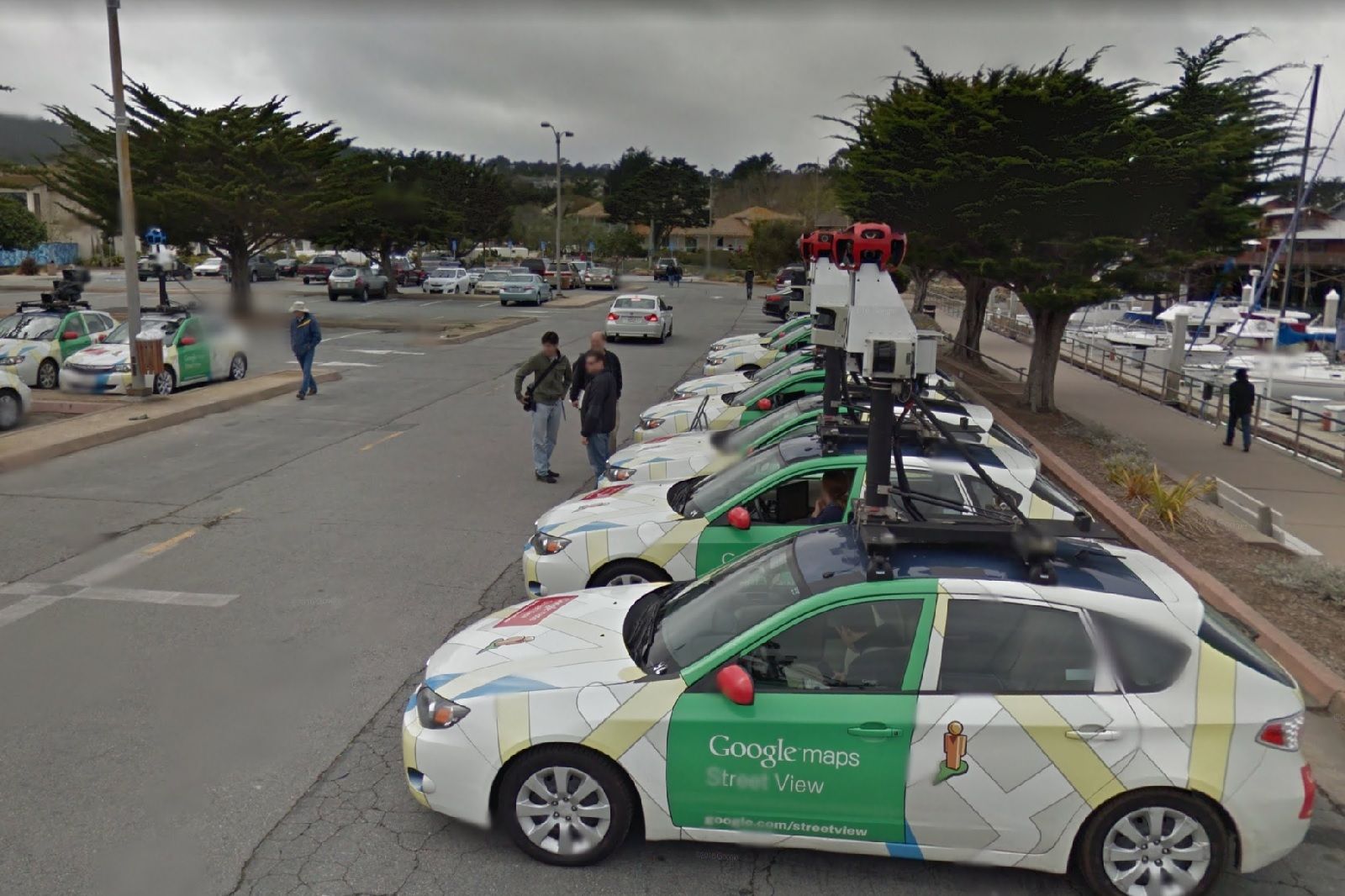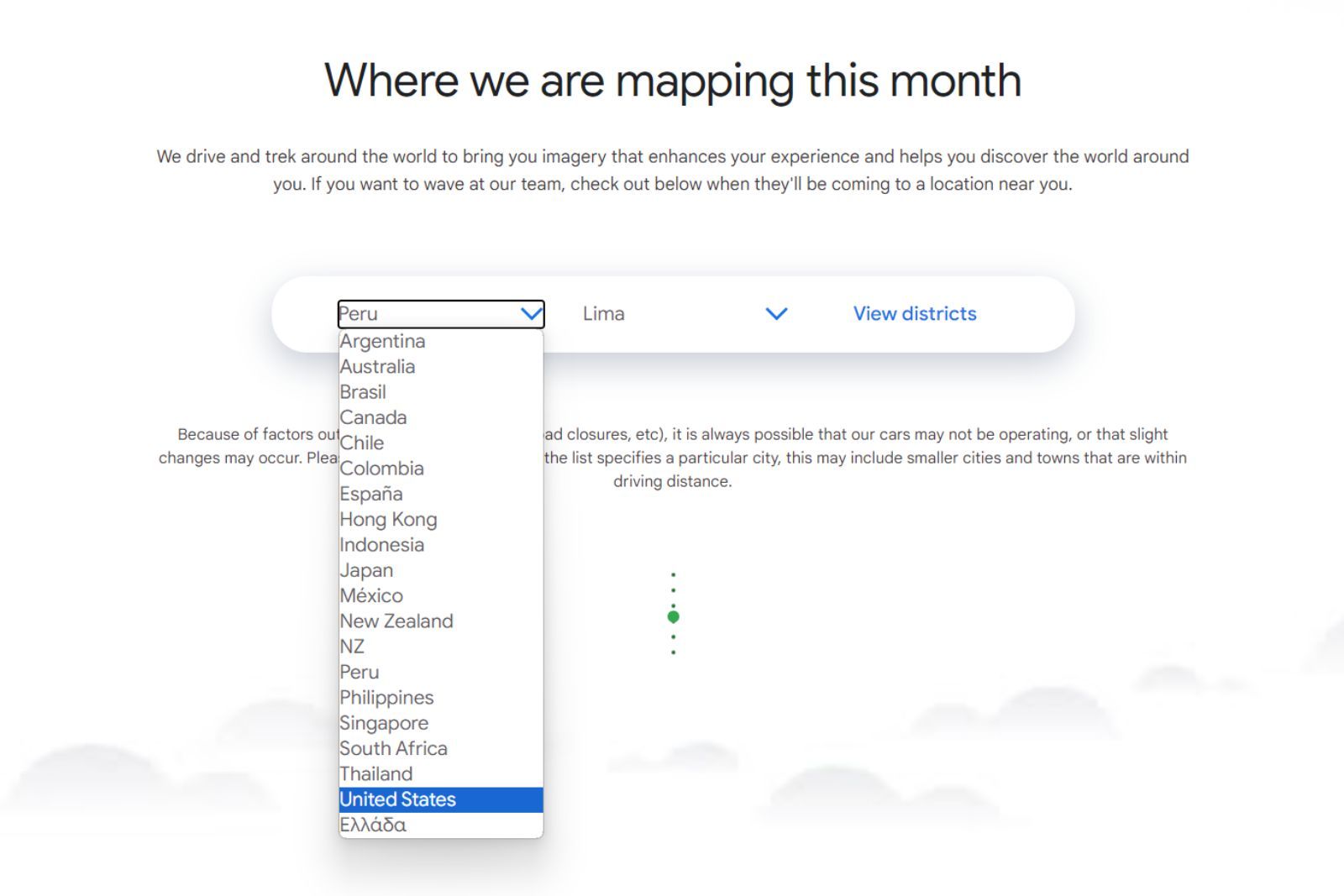Key Takeaways
- Google Maps Street View is updated once every 1 to 3 years, but well-known places are updated more frequently.
- You can check the date of a Street View photo by clicking on the street and looking for the date in the black box.
- You can access older photos from Street View to see how a location has changed over time by clicking “See more dates.”
When looking for a good place to eat, checking someone’s address, or just trying to get to your destination, Google Maps can be confusing. Sure, you get all the navigational data there, but once you’ve arrived, you can get quite confused about where exactly you need to go – is it the door on the left, or on the right?
What is Google Maps Immersive View and how can you use it?
Learn how to explore a new place from the comfort of your home with Google Maps Immersive View.
That’s where Google’s Street View comes in. Thanks to this cool feature, you can check out the surroundings on real photos, check what the destination looks like and decide to go there not only based on reviews, but also the way it looks and what kind of vibe it gives off. You can also see some unusual moments captured forever for the world to see. There is one problem, though: the surroundings do tend to change quite a lot, so seeing the place on Street View and realizing it’s what it looked like a few years ago might set you up for quite a disappointment later.
Google, of course, knows about this, and is determined to gradually update all the possible streets in its database. If you’re wondering how often it’s doing it, here’s everything you need to know.
How often does Google Maps update Street View?
Updating Google Street View is an important, albeit work-intensive process for the company. It requires a fleet of Google Cars (and not only cars!), driving around the world and taking 360-degree photos of their surroundings, so you cannot really do that in an afternoon. That’s why Google tries to update the photos on a regular schedule. The exact frequency varies from country to country, state to state and even road to road, but in general, if you live in the US, you can expect the Google Street View photos to be updated once every 1 to 3 years.
Of course, the most well-known places will be updated more frequently, while those a bit more obscure might wait for a new photo a bit more, but you won’t see extremely outdated photos on the platform. Just to be sure, though, the date of the photo is always clearly visible, so you can make sure that the street you’re looking at online is at least relatively similar to what it looks like today.
How to see when Google Street View photos were taken
When looking at photos on Street View, it’s important to remember that some of them might already be getting on with age.
Usually, it’s no big deal, but if you’re checking out a venue, you’d much rather not get a rude awakening getting there and seeing something completely different from what’s online. Fortunately, checking out the date of the photos on Street View is easy and incredibly accessible, so you always know when the last time the picture was updated. What’s more, if the location had its photo taken more than once, you can even see the older photos, checking out how the place has developed over the years.
From a desktop
Here’s how to see the date of the Street View photo on the desktop:
- Go to Google Maps and find the street you want to check out.
- Click the Street View icon in the bottom right.
- Click on the street that you want to see.
- You’ll see a 360-degree photo of the surroundings. You can see the date of the photo right under the address information in the black box, as well as a bottom banner on the bottom right.
From a phone
On your phone, the process is almost the same:
- Open the Google Maps app.
- Tap on the Layers icon on the right side of the screen.
- Tap the Street View layer.
- Go back to the maps screen.
- Tap on the street that you want to see.
- You’ll see a 360-degree photo of the surroundings. You can see how old the photo is at the bottom of your screen, in the black bar.
1:01
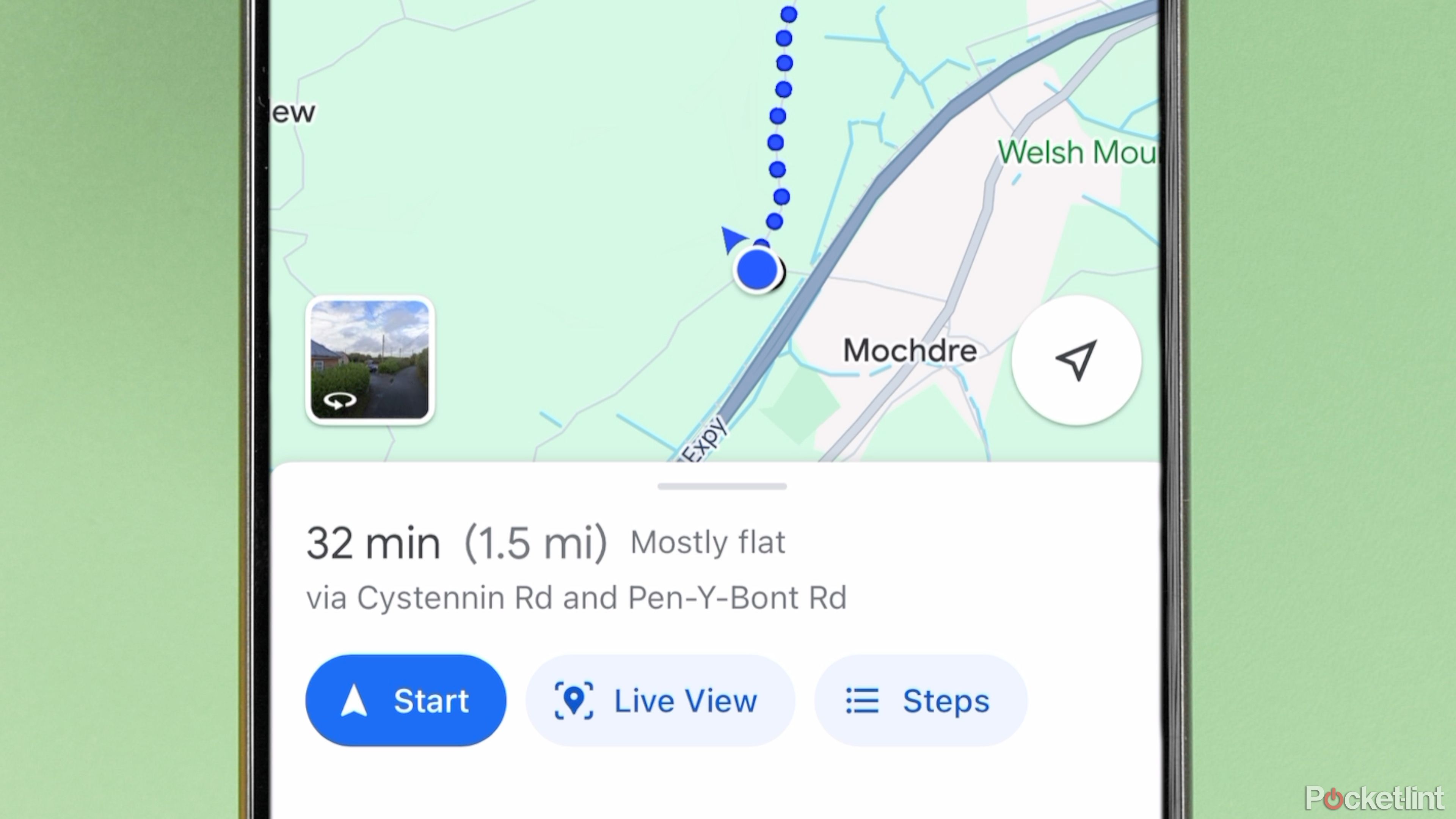
What is Google Maps AR navigation and Live View and how do you use it?
Get a better view of where you’re going.
Can I see previous versions of photos on Street View?
Opening Street View is even better if you want to check out how the neighborhood has been changing over the years. You can see the photos available on Google Maps throughout the years, seeing all the changes. Here’s how to access older photos from Street View.
From a desktop
- Go to Google Maps and find the street you want to check out.
- Click the Street View icon in the bottom right.
- Click on the street that you want to see.
- In the black box at the top-left, you’ll see the address, the date when the picture was taken, and the option to See more dates. Click on the latter.
- From the bar at the bottom, you can choose from all the photos available for that location, together with the dates when they were taken.
From a phone
- Open the Google Maps app.
- Tap on the Layers icon on the right side of the screen.
- Tap the Street View layer.
- Go back to the map screen.
- Tap on the street that you want to see.
- At the bottom you’ll find See more dates >. Click on that option.
- You’ll be able to see all the photos available for that location, together with their dates.
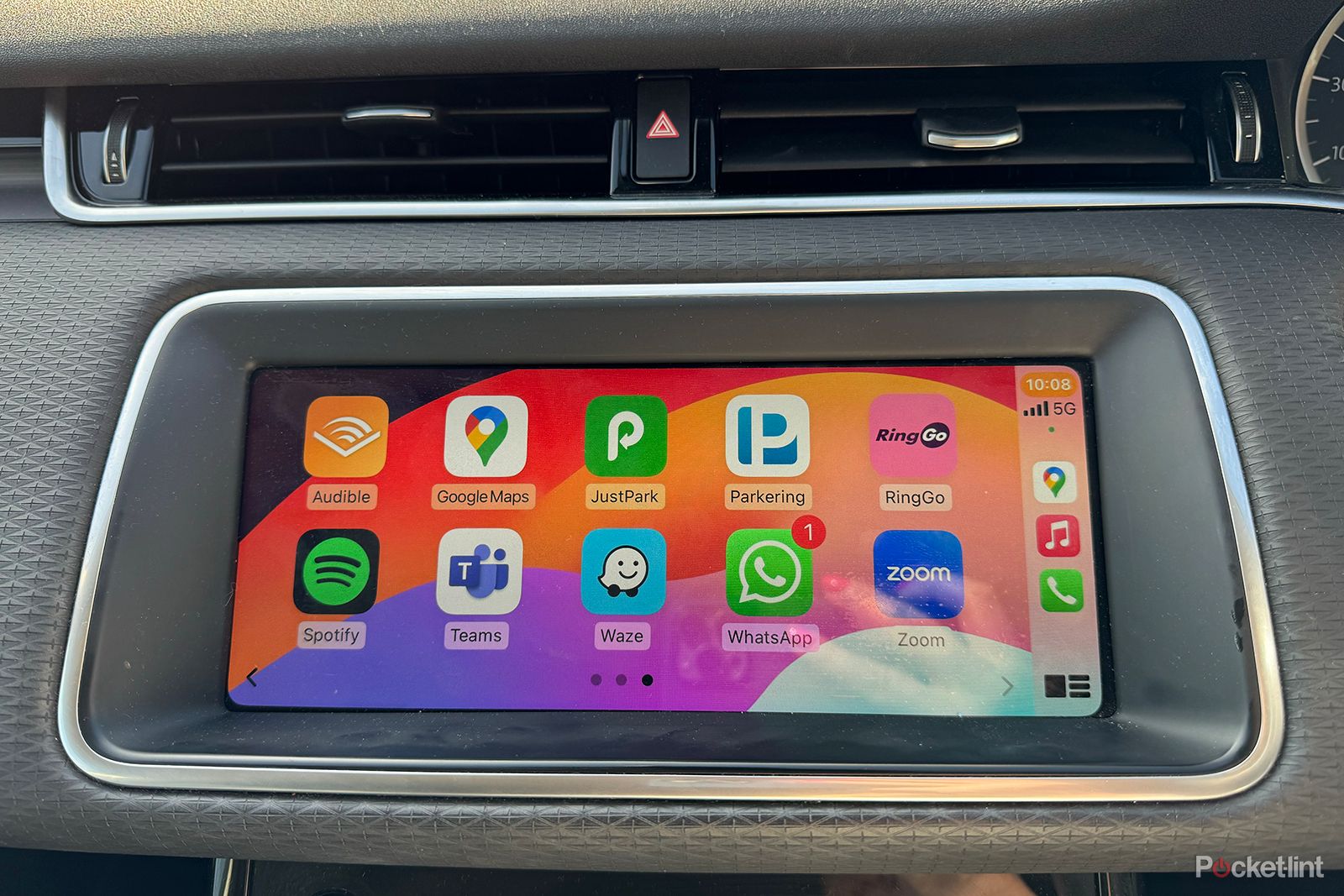
How to use Google Maps on Apple CarPlay
Google Maps is available as a navigation option on Apple CarPlay. Here’s how to get it up and running in your car.
Where can I find the update schedule for Google Street View?
If you’re impatiently waiting for your favorite neighborhood to get a glow-up on Google Street View, you’re in luck! Well, we might not have the news that the Google Car will come around tomorrow, but we do know the second-best thing – where to find the update schedule.
Keep in mind that Google has to schedule updates all around the world, so your street – or your favorite bar – might need to wait a moment before getting their new photos taken. Fortunately, the schedule is available online on this site, and is incredibly easy to navigate – you choose the country you’re curious about from the drop-down list (it only lists countries that are scheduled for an update now), and you then pick a more specific place and see the date!
Trending Products

Cooler Master MasterBox Q300L Micro-ATX Tower with Magnetic Design Dust Filter, Transparent Acrylic Side Panel, Adjustable I/O & Fully Ventilated Airflow, Black (MCB-Q300L-KANN-S00)

ASUS TUF Gaming GT301 ZAKU II Edition ATX mid-Tower Compact case with Tempered Glass Side Panel, Honeycomb Front Panel, 120mm Aura Addressable RGB Fan, Headphone Hanger,360mm Radiator, Gundam Edition

ASUS TUF Gaming GT501 Mid-Tower Computer Case for up to EATX Motherboards with USB 3.0 Front Panel Cases GT501/GRY/WITH Handle

be quiet! Pure Base 500DX ATX Mid Tower PC case | ARGB | 3 Pre-Installed Pure Wings 2 Fans | Tempered Glass Window | Black | BGW37

ASUS ROG Strix Helios GX601 White Edition RGB Mid-Tower Computer Case for ATX/EATX Motherboards with tempered glass, aluminum frame, GPU braces, 420mm radiator support and Aura Sync