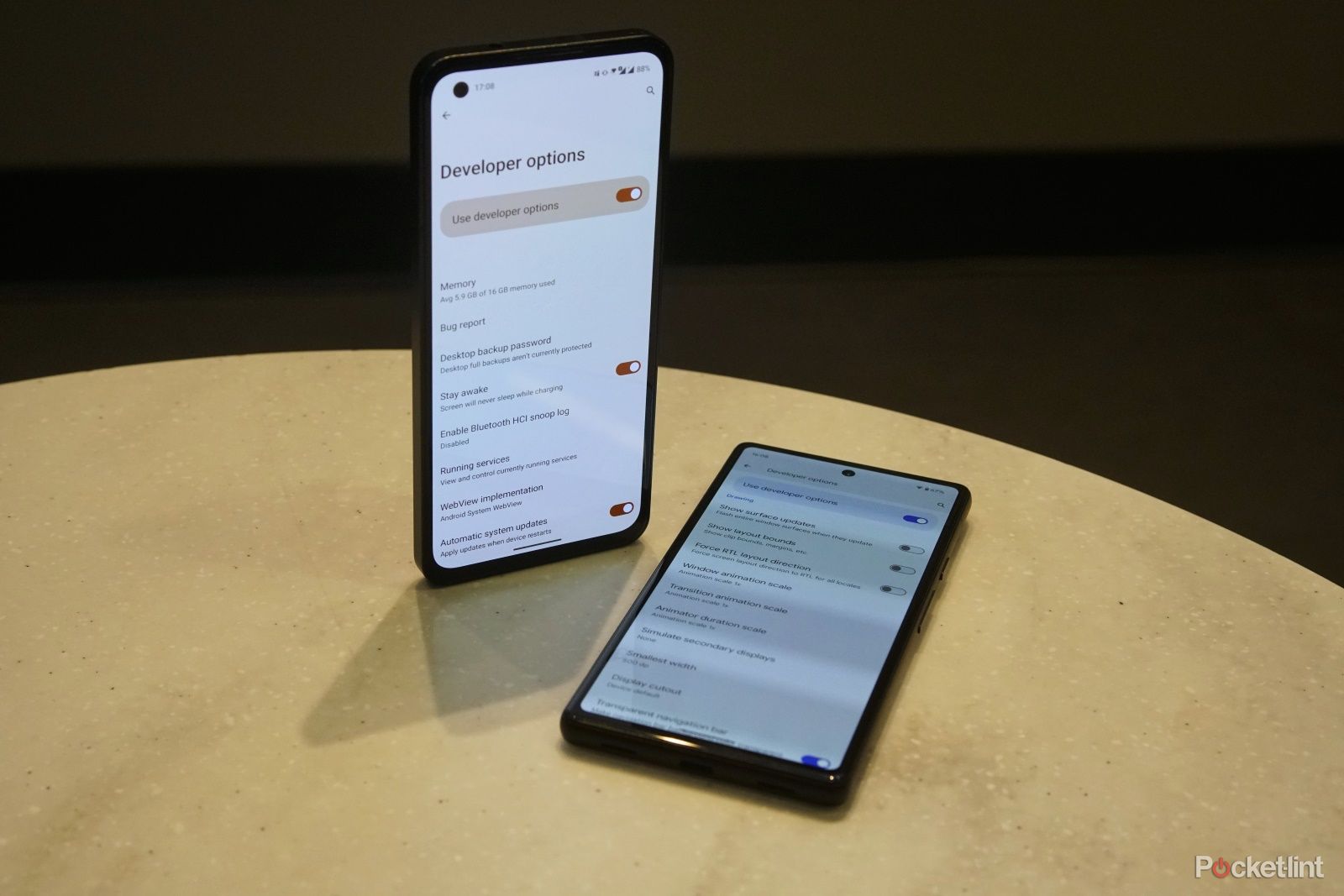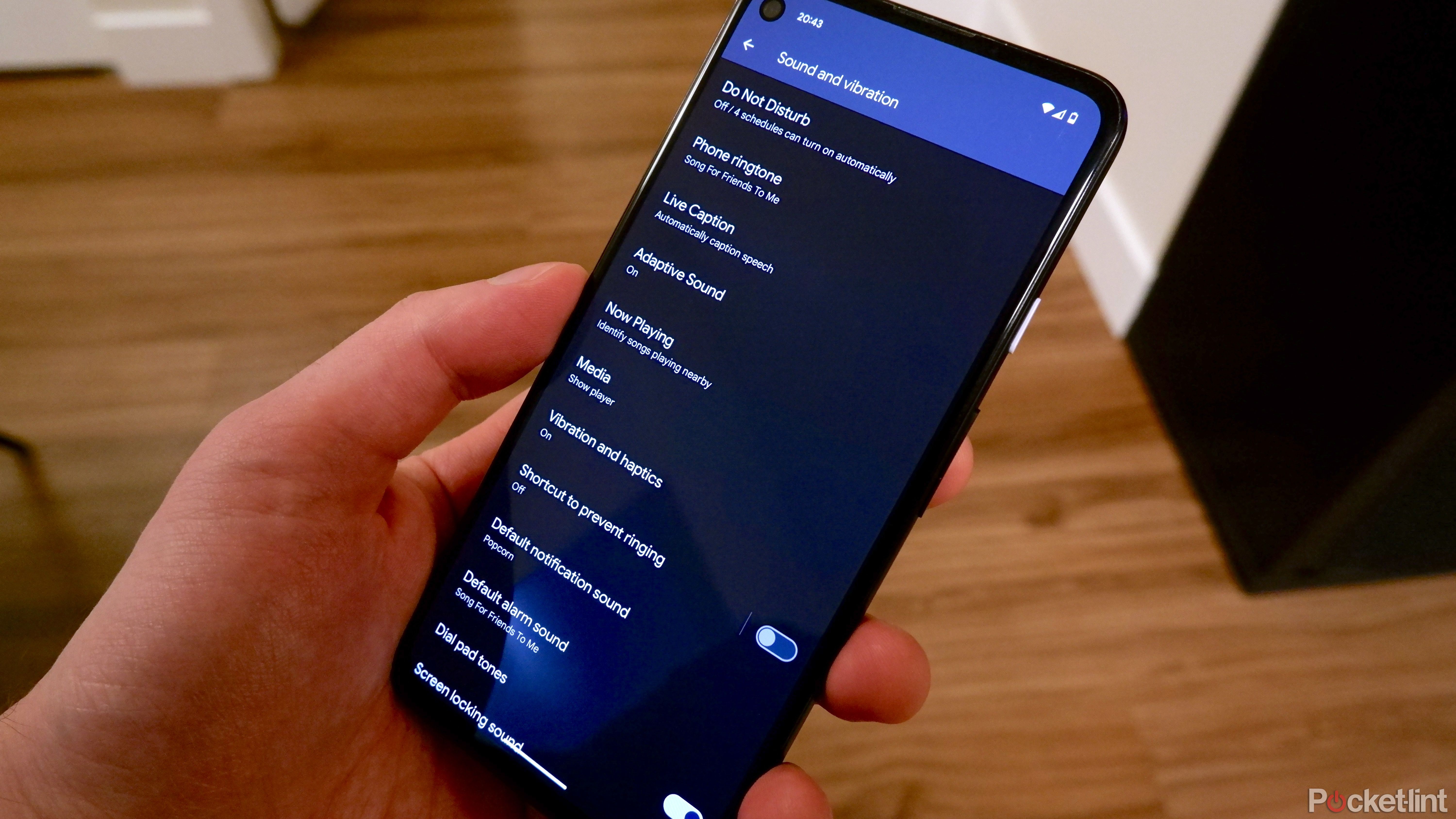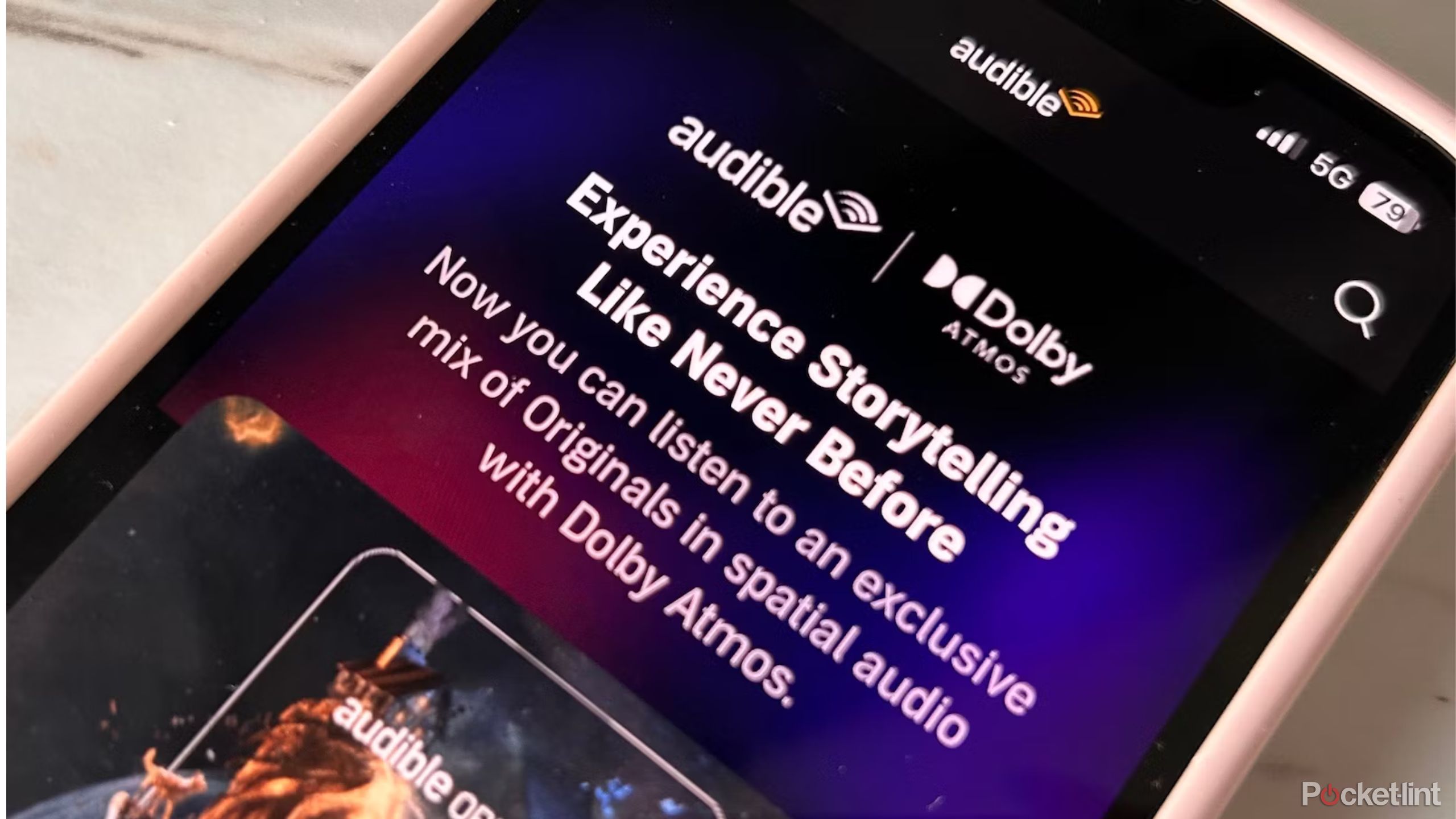Key Takeaways
- Keep your audio clear by cleaning headphone and speaker parts regularly for better sound quality.
- Utilize equalizer settings in your apps for tailored sound preferences and volume adjustments.
- Experiment with developer options for advanced settings and codec selections to enhance your sound.
Maybe you’ve noticed the audio quality on your Android device hasn’t quite been up to par lately, or you think there are some areas for improvement. Most of the time, sound shouldn’t really be an issue, so this is definitely something worth troubleshooting.
If you’re finding your audio sounds muffled or quiet, there are a few ways you can go about fixing it, ranging from physically cleaning things, to going into developer options. By the end of this, you should have some marked improvements in the sound quality coming from your Android device.
7 Android-only apps the iPhone definitely should have
There’s a lot of overlap, but several great Android apps are sadly missing from Apple’s App Store.
1 Clean your headphones or speakers
Having dust in the way can dampen your sound
If your audio doesn’t quite sound right to you, your first step should be to make sure your phone speaker, headphones, or external speakers aren’t being blocked by dust or dirt. A lot of the time, just a bit of cleaning will solve all of your problems.
You can carefully clean your earbuds using a cotton swab and some rubbing alcohol, and you can clean out your phone speakers the same way. To clean the dust off your speakers, use a microfiber cloth.

How to clean your Google Pixel Buds, and why you should
Keeping your Pixel Buds clean is a huge way to ensure they work as designed, and for much longer.
2 Use an equalizer
Either in your streaming apps or a headphones app
If you feel like the bass isn’t loud enough, or the highs are too high, you can adjust your equalizer settings, either on your music streaming service apps, and sometimes even your Bluetooth device, if it has an app with an equalizer.
To change your sound settings on Spotify, go to Settings > Playback > Equalizer, and you can choose from various presets, or adjust different frequencies manually.
If you’re using Amazon Music, go into Now Playing, press the three dot icon for settings, and choose the equalizer, where you can choose from presets.
Unfortunately for Tidal users, there is no equalizer option.
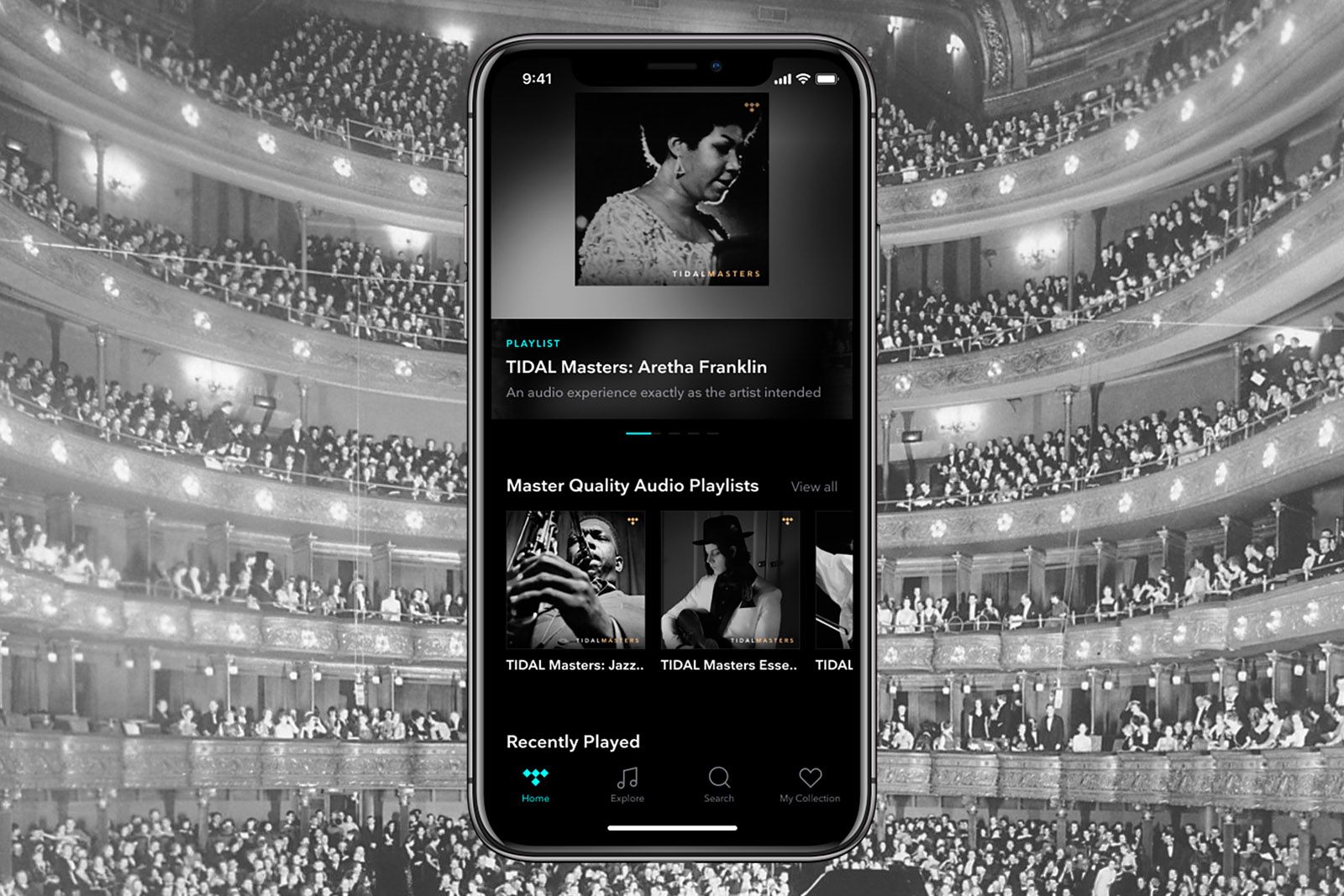
Why you should try Tidal over Spotify or Apple Music
If you want a music service that combines a vast library with fair pay for artists and top-notch audio quality, Tidal is it.
If you’re using a pair of Bluetooth headphones or earbuds that come with an app, there’s a possibility the app has an equalizer setting. You can search around the app for it, or check your user manual for more specific information.
3 Get technical in developer options
In developer options, the options are endless
Developer options is a great tool within Android devices that allows you to make a lot more advanced settings changes on your phone. Getting there takes a few steps, but it’s nothing too difficult. To enable developer options, you’ll have to go to Settings > About phone, then tap repeatedly on your Build number until developer options have been enabled.
In developer options, you’ll see a few useful settings. One useful one for sound quality is what Bluetooth audio codec your phone is currently using with your Bluetooth devices.
Codec support will vary depending on your phone model, OS version, and the connected audio device. Different phones will also support different codecs a little differently.
If you have a Google Pixel of any kind, you might benefit from switching to AAC instead of SBC. And if you’re using a pair of Sony headphones, definitely see if you’re using LDAC, because that will have the best bitrate of the codecs available. Play around with your codec settings to see which sounds best to you on your device.
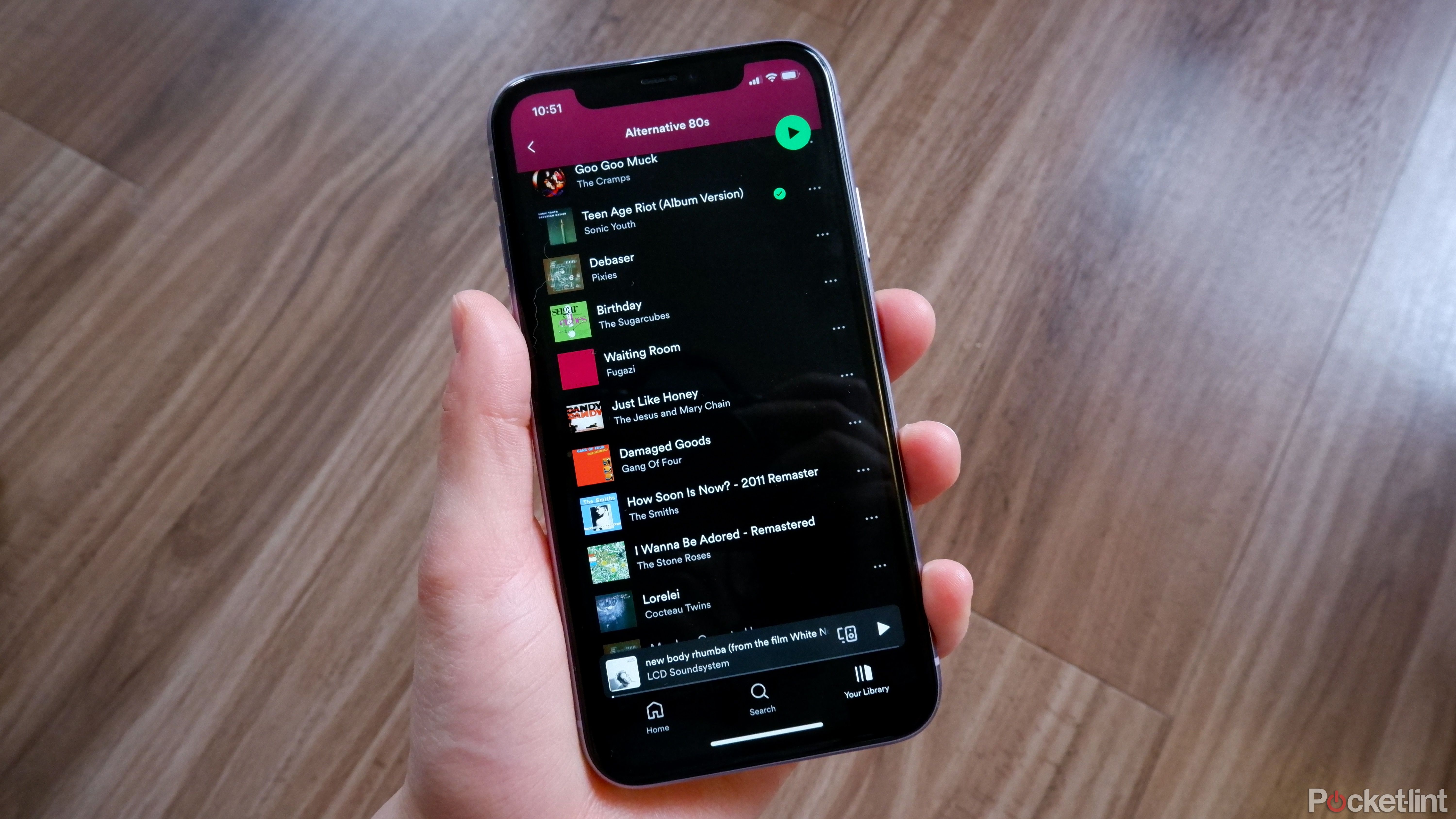
Lossless audio might be coming to Spotify — here’s what we know
Spotify Hi-Fi keeps getting delayed, so what gives? There are some new rumors — and perhaps new features.
Another great tool in developer options is to toggle HD audio in developer options to make sure you’re getting high quality audio. You can also adjust Bluetooth audio sample rate, bit depth, or channel mode and see what works best for you.
Lastly, if you feel like the volume is too low, you can also disable absolute volume in developer options. This makes it so that your device doesn’t automatically turn the volume down, so do be careful with it when it’s disabled, so you don’t blow out your hearing.
4 Try out auto EQ and volume features
Auto EQ is a great feature that comes with more and more earbuds
Depending on the model and OS version, your Android device could have an auto EQ feature and volume adjustment feature. As an example, with a supported Pixel phone and Pixel buds, you’ll find Adaptive Sound under “Sound and vibration” in your phone settings, or under Connected Devices > Pixel Buds settings, or in the Pixel Buds App.

4 reasons to buy the Google Pixel Buds A-Series over AirPods
Google’s entry-level wireless earbuds offer a lot for $99, even if you’re not on Android.
These features will use your microphones to assess the acoustics around you and the noise levels in your environment. It will use this information to automatically adjust the sound equalizer settings and volume accordingly.
Different types of earbuds may also have similar features, so read your user manual to see if that’s a possibility.
5 Listen to better audio files
Give a FLAC a try over an MP3
If you’re listening to only low bitrate MP3s, you’re likely missing out on a lot of audio quality. If you’re listening to music with wired headphones or speakers, you can take full advantage of lossless audio files like FLACs. These kinds of files have greater dynamic range, meaning you can hear a greater difference between quieter and louder sounds, as well as a lower noise floor, so you will get more of the track and less of the noise that you would normally get from lossy compression.

I bought an MP3 player in 2024, and for the first time in years, I really listened to music
Sony’s 2017 MP3 player has made for purposeful listening, and even though I’m a rookie audiophile, I think it’s a game changer.
You can listen to lossless audio using streaming services like Apple Music, Tidal, Amazon Music Unlimited, Deezer, and Qobuz, or by buying CD-quality audio either in physical form or online on services like Bandcamp.
6 Try Google’s Sound Amplifier
The app allows you to adjust more sound accessibility settings
Google has an app called Sound Amplifier, which is automatically installed on some Android devices and Pixels 3 and above. The app allows you to reduce unwanted sounds, increase the volume of quiet sounds, boost low and high frequencies, and adjust sounds for each ear.
The app also has a feature called conversation mode, which allows you to amplify the voice of whomever you’re talking to and reduce other sounds around you, so you can better focus on your conversation.

5 EQ apps I use to get more control over my audio
Plus, the few ways to change your EQ on iOS devices.
All of these settings are accessible from the Settings app on your device, or from the Sound Amplifier app.
7 Try out Dolby Atmos
If your phone has it, it can enhance your listening experience
Some new phones, like Samsung’s flagship phones, support Dolby Atmos, which is a surround sound standard. By enabling it, you may find that your audio feels more immersive than standard stereo or mono audio you’d get while using a pair of headphones. Dolby Atmos on a phone works by emulating multi-channel audio through your headphones to simulate a real-life surround sound system.

Does Dolby Atmos actually sound any better? Here’s what it can do
Dolby Atmos takes surround sound to another level and gives you cinematic sound from the comfort of your home.
To enable Dolby Atmos on a Samsung device, go into Settings > Sound quality and effects, and then toggle on Dolby Atmos.
FAQ
Q: How do you find out what quality music you’re streaming?
If you’re streaming music from a service like Spotify or Apple music, you can check which quality audio you’re streaming in the settings for that application. You should be able to change the streaming quality for both Wi-Fi and mobile data streaming, as well as download quality. Make sure to choose “very high” or whichever setting is highest to get the best quality audio. Using low quality audio will save data and bandwidth, but it definitely won’t sound as good.
Trending Products

Cooler Master MasterBox Q300L Micro-ATX Tower with Magnetic Design Dust Filter, Transparent Acrylic Side Panel, Adjustable I/O & Fully Ventilated Airflow, Black (MCB-Q300L-KANN-S00)

ASUS TUF Gaming GT301 ZAKU II Edition ATX mid-Tower Compact case with Tempered Glass Side Panel, Honeycomb Front Panel, 120mm Aura Addressable RGB Fan, Headphone Hanger,360mm Radiator, Gundam Edition

ASUS TUF Gaming GT501 Mid-Tower Computer Case for up to EATX Motherboards with USB 3.0 Front Panel Cases GT501/GRY/WITH Handle

be quiet! Pure Base 500DX ATX Mid Tower PC case | ARGB | 3 Pre-Installed Pure Wings 2 Fans | Tempered Glass Window | Black | BGW37

ASUS ROG Strix Helios GX601 White Edition RGB Mid-Tower Computer Case for ATX/EATX Motherboards with tempered glass, aluminum frame, GPU braces, 420mm radiator support and Aura Sync